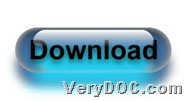This article aims to show you how to use VeryDOC HTML Converter to convert web page to image and compress image on Windows platforms.
To know more of this software, please feel free to go to its homepage to get more information from hyperlink above. And then, to know details about using VeryDOC HTML Converter to convert web page to image and compress image, e.g., TIFF through command line, please read the followings:
Firstly, please download package of its trial version, then open it and extract its content to your computer directly, so executive file “htmltools.exe” could be called for running this application later.
Second, you need to run operating environment of commands
Command prompt window is operating environment of commands in Windows systems, so you need to open it on screen:
Click Start > select Run on pop menu > type cmd and click ok there, and then, it could be opened on screen automatically.
At last, you can type commands and parameter to realize conversion from web page file to image file and compress image, e.g., TIFF
Here are examples for you to refer to below:
htmltools.exe –imgfilter 1 C:\in1.html C:\out1.tif
htmltools.exe –imgfilter 7 C:\in2.html C:\out2.tif
htmltools.exe –imgfilter 3 C:\in3.html C:\out3.tif
where:
-
htmltools.exe is to call executive file “htmltools.exe”
-
–imgfilter 1 is to compress image with JPEG compression mode
-
….html is to specify input web page file
-
….tif is to specify output TIF file
-
-imgfilter 7 is to use JPEG 2000 compression to compress image
-
-imgfilter 3 is to use B&W CCITT Fax G3 compression to compress image
Besides parameter values mentioned above, you can also use the followings:
-imgfilter <int>: Set compression filter which is used to compress images
-1 : Set compression filter automatically, default
0 : Flate compression
2 : B&W CCITT Fax G3 compression
After you type commands and parameters like above, conversion from web page file to image file and compressing image file could be started, then later on, you can get image files with specific compression mode.
To know more articles about VeryDOC HTML Converter GUI version, please visit here frequently. To experience this GUI software, please feel free to download trial version of VeryDOC HTML Converter GUI.