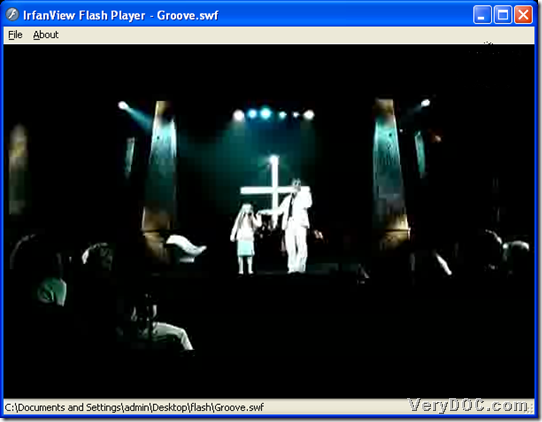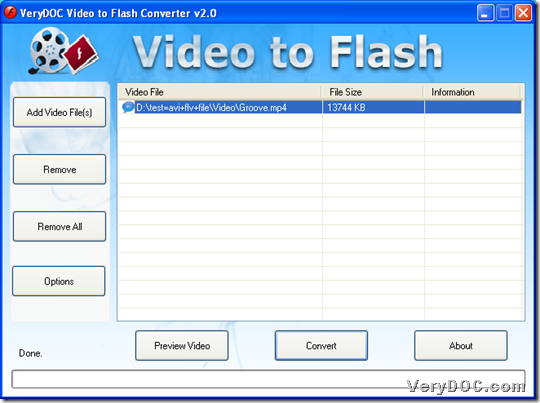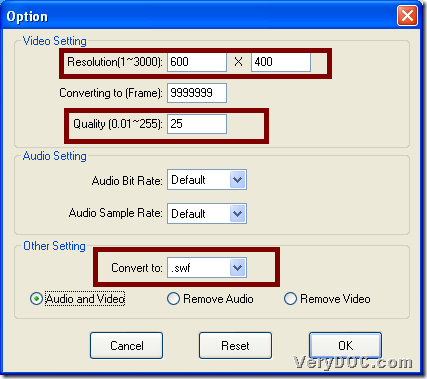To convert video to flash and set flash resolution and flash quality, please use VeryDOC Video to Flash Converter.
VeryDOC Video to Flash Converter supports many video formats to convert to flash of SWF or FLV, e.g., MP4 to FLV, AVI to SWF, WMV to SWF, etc. on Windows platforms. Also, it enables you to edit flash resolution, flash quality and flash frame quantity, etc.. Then, the following snapshot is about produced flash file after converting video files to flash files:
So, want to use trial version of VeryDOC Video to Flash Converter to convert video files to flash file and set flash resolution and quality? Please refer to following description:
Step1. Run software and add video file
Double-click shortcut so that GUI interface pops on screen, then, you need to click Add Video File(s) on GUI interface > select right video file and click Open in pop dialog box, and then, you can get GUI interface with added video path as shown in following snapshot:
Step2. Select flash format and set flash resolution and quality
After adding, you need to click Options on GUI interface, then, select .swf or .flv on pop list Convert to under Other Setting so that targeting format setting is successful; then, please type resolutions in edit-boxes Resolution, e.g., 600, 400, etc., so, targeting resolution could be 600x400; to set flash quality, just type integer in edit-box Quality, e.g., 25, etc., and the following snapshot could show you more details:
In the end, click Ok so that your setting could be saved and this panel can be closed. 🙂
Step3. Convert video file to flash file in specific resolution and quality
In this final step, one click on Convert helps you select destination folder in pop dialog box, and then, one click on Ok in pop dialog box, helps you realize this setting and start conversion from video file to flash file, and finally, you can find flash file in destination folder.
However, if you encounter questions during conversion, welcome to add comments here, or if you want to use this tool for good, please purchase VeryDOC Video to Flash Converter, for it is really valuable! 🙂