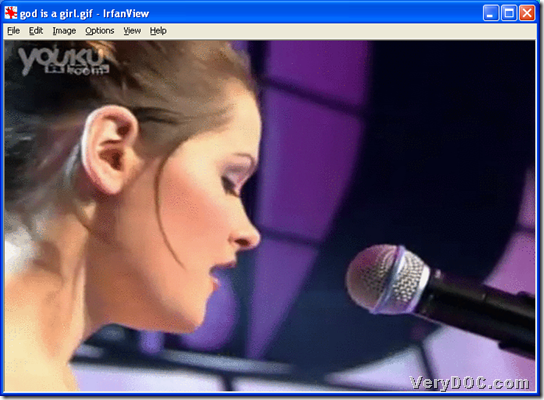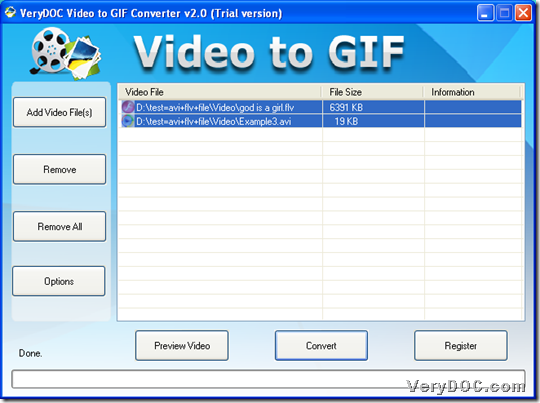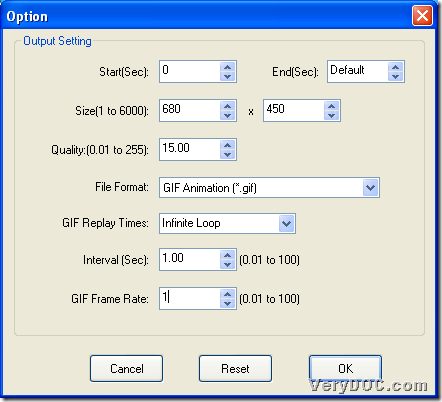Please do not hesitate to use VeryDOC Video to GIF Animation Converter to convert video file to animated GIF and set GIF frame rate on Windows platforms. The following paragraphs tells you more details about this process.
Firstly, here is snapshot about converting video file to animated GIF with specific frame rate:
Then, if you would like to know more info about this process, just keep reading this article:
Step1. Download and install
If you want to experience this tool, please firstly download installer of VeryDOC Video to GIF Animation Converter, and then, follow setup wizard after double-click on installer to install trial version software in your computer.
Step2. Add video file
After installation, just run this application on screen, and then, to add source video files, please click Add Video File(s) on GUI interface > select right video files in pop dialog box > click Open there, and in the end, you can get selected video files added as paths in processing form as below:
Moreover, to add video files more conveniently, please drag and drop selected video files, e.g., AVI, WMV, FLV, etc. into processing table directly, which leads to the same result. 🙂
Step3. Set targeting format and edit animated GIF frame rate in advance
After adding video files as above, you need to click Options on GUI interface in order to set targeting file type and edit frame rate for animated GIF file:
- Please click GIF Animation (*.gif) on pop list File Format so that targeting file type is animated GIF format
- To set frame rate, please input integer between 0.01 to 100 in edit-box GIF Frame Rate, e.g., 1, so, software knows you need to set frame rate as 1, etc.
Here is related snapshot about what were mentioned in this step:
To make setting saved here, only click on OK helps you with that. 🙂
Step4. Convert video file to animated GIF with specific GIF frame rate
If you follow steps to be here, it means you need to click Convert on GUI interface to set targeting folder in pop dialog box, and then, to make this setting effective and start conversion from video file to animated GIF, please click OK in pop dialog box, and finally, you can get animated GIF file with great quality in destination folder you set just now!
However, you need to know one thing, which is that trial version software only help you with previous fragment of each video, so, if you need to process entire video, please purchase VeryDOC Video to GIF Animation Converter. 🙂