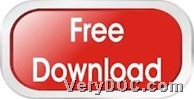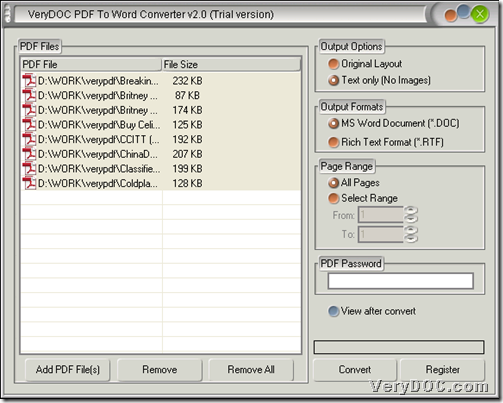VeryDOC PDF to Word Converter allows you to convert text of PDF to DOC/RTF in Windows systems.
To accomplish this process by yourself, first of all, please own trial version of VeryDOC PDF to Word Converter:
Click the following icon, then installer of trial version could be yours, and then, you need to double-click it and follow setup wizard to install trial version software installed in your computer. And then, you can use it for later process. 🙂
Then, here are steps to use VeryDOC PDF to Word Converter to convert text of PDF file to DOC/RTF file through GUI interface:
1. Open GUI interface and add PDF files
Double-click shortcut of software, then its GUI interface pops out, where you need to add PDF files through this way:
Click Add PDF File(s) on GUI interface > select PDF files in pop dialog box > click Open, and then, PDF paths can display in processing form, and it means it is successful to add PDF files. Here is example snapshot below:
2. Set targeting file type and set text mode for conversion
After adding PDF files, please click radio MS Word Document or Rich Text Format in order to set targeting format as DOC or RTF. And then, to set text mode for conversion, please click radio Text only (No Images).
3. Set destination folder and convert text of PDF file to DOC/RTF
After all basic setting like above, please click Convert on GUI interface, and then, program provides you with another dialog box, where you can select right destination folder for saving targeting files, and finally, please click OK there so that targeting DOC/RTF files could be produced into destination folder directly.
Is it convenient and accurate to use VeryDOC PDF to Word Converter to convert text only of PDF files to DOC/RTF files through GUI interface by yourself? Anyway, welcome to use full version of VeryDOC PDF to Word Converter. And thank you for supporting us here.