VeryDOC PDF to Flash Converter can help you convert specific page PDF to SWF through command line on Windows platforms.
This article is about steps to produce SWF file through Command Line from specific PDF pages. Here are details through VeryDOC PDF to Flash Converter below:
1. Open Command Prompt
Command Prompt is running environment of Command Line in Windows systems. To run it, you need to follow steps below:
Click hotkey Windows + R > input CMD.EXE and click OK
2. Type Command Line in Command Prompt
You can refer to the following to input Command Line in your Command Prompt:

Fig. Convert PDF file to SWF file through Command Line
where:
- D:\pdftoflash_cmd\pdftoflash.exe – essential path of “pdftoflash.exe”
- –firstpage 2 –lastpage 4 – parameter for setting specific PDF pages from 2 to 4
- D:\pdftoflash_cmd\test.pdf – essential source path of added PDF file
- D:\pdftoflash_cmd\testexample.swf – essential path for saving SWF file
(note: -pagerange “2,4” helps you set discrete pages of PDF, which you could use it, too)
3. Start conversion from PDF file to SWF file
After typing correct Command Line in Command Prompt referring to example above, please click enter in there so VeryDOC PDF to Flash Converter produces objective SWF file from specific PDF pages.
Here is snapshot about produced SWF file based on specific PDF pages below:
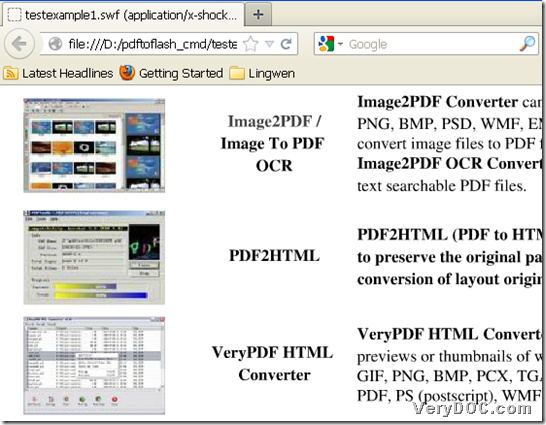
Fig. Example SWF from specific PDF pages through Command Line
To experience VeryDOC PDF to Flash Converter, please download trial version of VeryDOC PDF to Flash Converter here. Thank you for reading this article about converting specific PDF pages of PDF file to SWF file with Command Line.