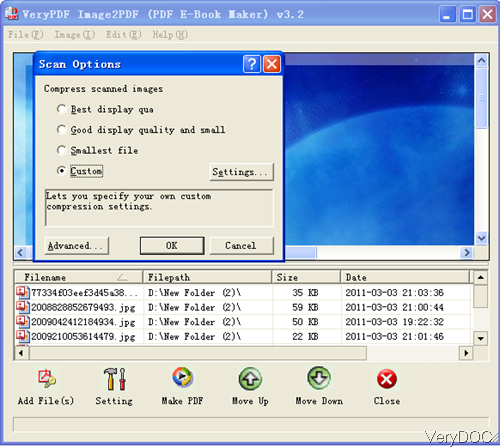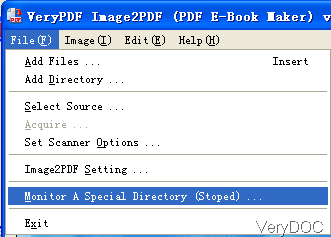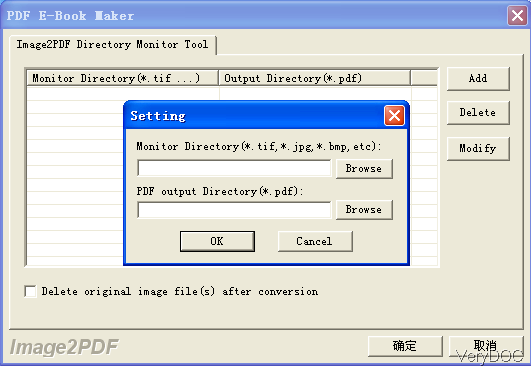VeryDOC Image to PDF Converter allows you to connect it with scanner directly and it allows you to set monitored folders. By this way, you can set monitored folders which contain all the scanned files. Then you can scan files and convert them to PDF file directly. In the following part, I will show you how to run the conversion automatically.
Step 1. Install Image to PDF Converter
- This software is Window GUI application, so you need to install it by double clicking the exe file and follow installation message.
- When installation finishes, please launch this software by click the icon produced on the desktop.
Step 2. Connect software with scanner
- Please connect the software with scanner like I showed in the following snapshot. Please click option File then go to Set scanner option. Then you will see the menu option tab like showed in the little snapshot, where you can compress scanned images with best display quality, good quality and small size or smallest file with a little bad quality. If you are not satisfied with those options, please click option Custom, then you can specify your own custom compression settings.
Step 3. Set Monitored folders
- Please click option File to then go to Monitor a Special Directory option like I showed in the following snapshot.
- When you click that option then you will see the following menu tab. Please click the button Add then you can see the small dialogue box named setting. Click button Browse then you can specified monitored input folder. By the same way, please specify the output folder. And there is no limit about how many folders can be input here. When you finish setting, simply click button OK then you can back to the main interface.
- If you have set monitored folders, you do not need to add files to software interface. Once you add files to the monitored folders, they will be converted to PDF file at once.
When you need to set password for the converted PDF file, please click button Setting and go to the Encrypt Option menu tab. Here you can set either owner password and open password for the output PDF file. And when you set owner password singly, this software also allows you to disable options like printing, copying, changing and so on so forth. When you finish setting part, please back the main interface.
- As you have specified output folder, now you do not need to click button Make PDF then the conversion will be done automatically.
Note:when you need to set conversion options, please do the setting part like encryption before setting monitored folders. Or sometimes, the conversion will be done without setting options.
By this method, converting scanned file to PDF can be done totally automatically. During the using, if you have any question, please contact us as soon as possible.