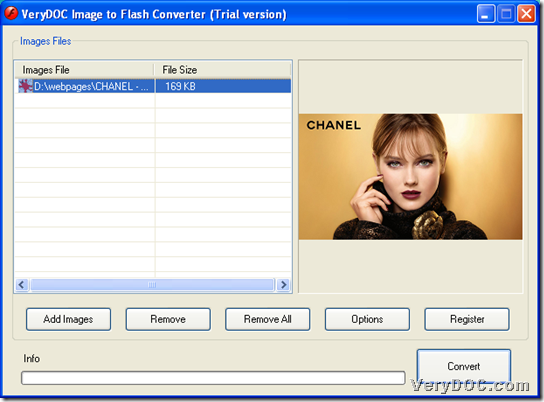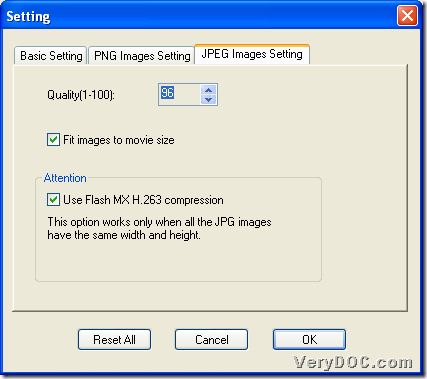If you want to convert single-page JPEG of image to flash with single-frame, welcome to use VeryDOC Image to Flash Converter, which never fail you. 🙂
VeryDOC Image to Flash Converter is a GUI application designed based on Windows systems, which helps you convert various images to flash file easily and flexibly, especially when flash properties are required to set, e.g., flash frame rate, flash scale, flash quality, etc.. And of course, for animated GIF file, this utility still support related conversion with great quality! Right now, why not try VeryDOC Image to Flash Converter following steps below by yourself?
Step1. Run software and add JPEG image
After you open GUI interface of this software, please click Add Images > select right JPEG image in pop dialog box > click Open, and then, it could be added into processing table as shown in following snapshot, and to easily add image in this step, just drag and drop image file into processing form directly:
Step2. Set JPEG quality for later process to flash
After complete adding, you need to click Options on GUI interface to set JPEG quality through this way:
Click tab JPEG Images Setting > select proper JPEG quality with up and down arrow-buttons in edit-box Quality, then you can choose integer value between 1 and 100, e.g., 96, and you need to know that, the bigger value you select, the higher quality of JPEG is. And optionally, to compress flash file, you can click check-box Use Flash M H.263 compression; to fit images to movie size, please click check-box Fit images to movie size, and the following snapshot reveals more info for you:
To make setting work on later process, please click Ok. 🙂
Step3. Convert specific-quality JPEG of image file to flash file
Along with one click on OK on Setting panel, this panel also disappears. Then, you can be back on GUI interface again, and then, you need to click Convert to set targeting folder in pop dialog box, and after click on Save, VeryDOC Image to Flash Converter adds specific quality flash file, based on adjusted-quality JPEG image, into destination folder you select just now. 🙂
Basically, there is no question or problem I encountered during my conversion from image file to flash file with specific quality. However, if you meet some questions in your own process, do not hesitate to share them with comments left here. And if you want to enhance this tool, feel free to tell us, too. At last, for full version application for eternal use, please buy VeryDOC Image to Flash Converter.