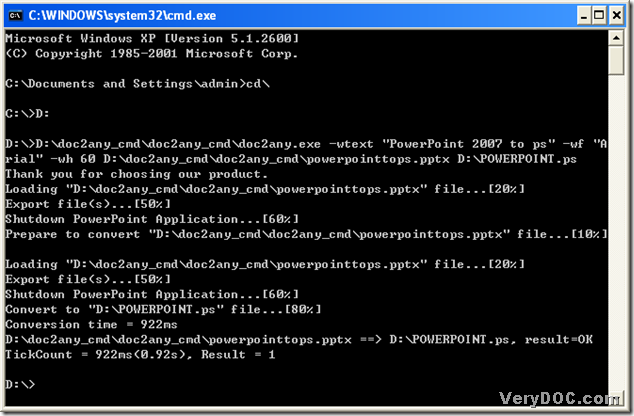Do you still use GUI converters to convert PowerPoint 2007 to ps? GUI converters are not very fashionable anymore when people are all tired of using them convert files. Have you ever tried to use command lines to solve converting issues like converting PowerPoint 2007 to ps? If you have not, please overview this article to know the skills of how to convert PowerPoint 2007 to Ps quickly with DOC to Any Converter Command Line. To know more info of DOC to Any Converter, please visit its main page here by clicking the link: https://www.verydoc.com/doc-to-any-options.html.
Step1. Use [Windows+R] of keyboard to open dialog box of ‘Run’, and input ‘cmd’, then click [ok] button to run cmd.exe, which will be shown as a dialog box.
Step2. Input [cd\], and click [enter] to access to root directory.
Step3. Make certain which disk your doc2any.exe is located, for example, if doc2any.exe is on disk (D), please input [D:], then click [enter] button in order to access to D disk.
Step4. Drag ‘doc2any.exe’ into MS-DOS dialog box, then click [space] in order to keep to input command lines.
Step5. If you want to set up parameters of ps file, you could do it in this step:
for instance, input [-wtext “PowerPoint 2007 to ps”] and click [space] to add watermark of PowerPoint 2007 to ps into ps file, then input [-wf “Arial”]->click [space], input [-wh 60]->click [space] in order to set up watermark font type and font size. Then after the conversion, you will get a ps file containing black arial font watermark with 60 size.
Step6. Input source file and click [space]: drag source file into dialog box and click [space], then input targeting file into dialog box: input its path customized.
Step7. Click [enter] button to process the conversion of PowerPoint 2007 to ps.