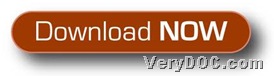This article can tell you tips of how to convert PDF/raster to vector file and set margin of vector file.
The application we will use later is VeryDOC Raster to Vector Converter Command Line. This utility supports lots of operations through command line and parameters, such as conversion from PDF to EMF of specific margin, process from JPG to SVG of specific resolution, etc.. All I want to say is that this software is really worth your try. And here are quick entrances for you to download and purchase trial versions below:
After getting trial version in your computer, I think you can start to read the following paragraphs and then your process from raster file to vector file with specific margin.
First, it is basic to run cmd.exe to open command prompt window, which is running environment of commands in Windows systems. And you can follow steps below to open it directly:
Click Windows + R hotkey in order to get dialog box, then, in this dialog box, please input cmd.exe and click ok, at last, it pops on screen quickly. 🙂
Then, after command prompt, to make your process smoothly later, maybe it is a good idea to understand the following examples:
Raster2Vector.exe -margin 30pt C:\in.tif C:\out.pdf
Raster2Vector.exe -lmargin 10pt -tmargin 10pt -rmargin 10pt -bmargin 10pt C:\in.png C:\out.ps
where:
- -margin <string>: set margin to output file, unit: in/cm/pt
- -lmargin <string>: set left margin to output file, unit: in/cm/pt
- -rmargin <string>: set right margin to output file, unit: in/cm/pt
- -tmargin <string>: set top margin to output file, unit: in/cm/pt
- -bmargin <string>: set bottom margin to output file, unit: in/cm/pt
Did you finish typing commands and parameters like me? Then, just click Enter in command prompt so that VeryDOC Raster to Vector Converter Command Line can start to process your conversion instantly, and as you can tell, just a few seconds later, your vector file with flexible margin could be produced, and then, you can check properties so that you can see it is exact for this application to give specific margin.
Well, if you read here, it means you get tips to use VeryDOC Raster to Vector Converter Command Line to convert PDF/raster file to vector file with specific margin. And so, if you have any questions about this article, please feel free to leave your comments here. 🙂