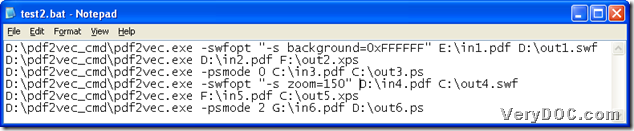This article is about examples of how to convert PDF to vector files variously in batches, e.g., PDF to SWF, PDF to XPS, PDF to PS etc. in Windows systems with command line.
PDF to Vector Converter is our tool here, which is a command line application to convert PDF files to vector files variously through command line, e.g., PDF files to SWF files, PDF files to XPS files, PDF files to PS files etc.. For more information about PDF to Vector Converter, please go to official website of PDF to Vector Converter. Also you can try free PDF to Vector Converter here.
Here are the steps to convert PDF file to vector file – PDF file to SWF file, PDF file to XPS file, PDF file to PS file in batches through command line:
1. Please understand usage of PDF to Vector Converter
pdf2vec.exe [options] <PDF> <vector>
- pdf2vec.exe – tells you to type entire path of “pdf2vec.exe”
- [options] – tells you to input optional parameters
- <PDF> – tells you to type path of PDF
- <vector> – tells you to input path of objective vector file for saving it in your computer
2. Please create BAT file
You need to firstly open a blank notepad file in your computer, then just save this blank notepad file as “.bat” file, which helps you successfully create BAT file.
3. Type command line as many as you could in created blank BAT file
You could refer to the following snapshot to input command line in your BAT file directly:
Fig. example BAT file containing command line and parameters
(note: -swfopt <string>: set SWF options, -s zoom=factor: Set resolution to SWF file, default: 72DPI, -s background=color: Set background color (default is transparent background), -psmode <int>: convert PDF file to vector Postscript file, -psmode 0: convert PDF to Postscript via printer driver, -psmode 1: convert PDF to Postscript via local interpreter 1 (slower), -psmode 2: convert PDF to Postscript via local interpreter 2 (faster), default is "-psmode 2")
For more parameters, you can go to homepage of PDF to Vector Converter.
Then, please save what you type in BAT file and close it in your computer.
4. Double click shortcut of closed created BAT file
To start to convert PDF file to SWF, PDF file to XPS, PDF file to PS files in batches one time through command line, please double click shortcut of PDF to Vector Converter. Then, PDF to Vector Converter can provide you with dozens of vector files of SWF, PS, XPS.
Of course, you can use PDF to Vector Converter command line to produce other types of vector files, e.g., WMF, EMF, EPS etc., For more articles about created vector files, please continue to read articles at VeryDOC Knowledge Base. And for more doubts on this article, please drop your comments here or contact us through support@verydoc.com.