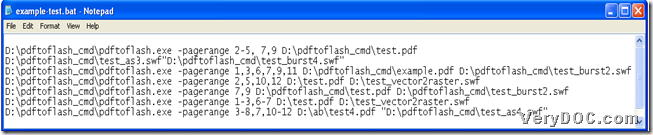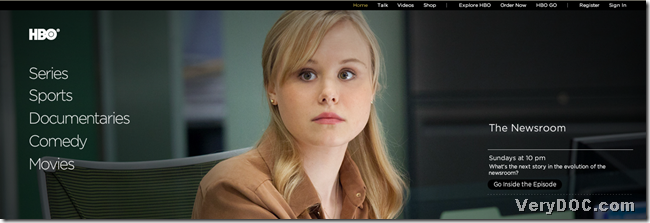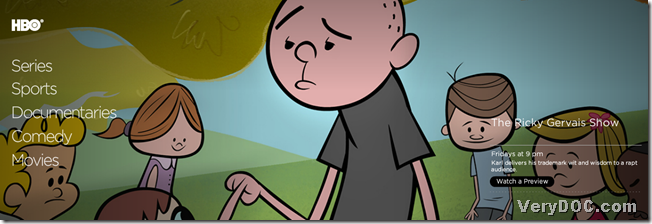Want to know how to convert PDF to SWF files with separate specified page range in batches through command line? This article will show you an exact way to convert PDF to SWF files with separate specified page range in batches with PDF to Flash Converter.
To experience PDF to Flash Converter, please download free trial version of PDF to Flash Converter. PDF to Flash Converter can not only help you convert PDF files to SWF files, but edit SWF files through different parameters. After summary of PDF to Flash Converter, you can continue to read this article for accurate method to convert PDF to SWF with separate page range in batches.
Create a BAT file
Please open a notepad file and save it as BAT file directly, then it is successful to create your BAT file directly!
Type as many command line as you want in created BAT file
Here is the usage of PDF to Flash Converter:
pdftoflash.exe [options] <PDF Files>
Here is the related parameter for specified page range setting in PDF files:
-pagerange <string>: set page range of PDF files for later conversions, e.g., 2,100-200,250-300
After you know the usage and parameter above, you can refer to the following examples in screen snapshots to type command line in BAT file:
After all the command line you want to input in BAT file are done well like above, please save your created BAT file > double-click this created BAT file, so PDF to Flash Converter could produce SWF files based on dozens of PDF files with specified page range.
Here are screen snapshots of SWF files below:
After my illustration about the method to convert PDF to SWF with command line based on specified page range in batches, is it successful for you to accomplish this kinds of processes with my hints here?
To know more software at VeryDOC, please go to products list there. To produce interesting SWF files with more fun based on PDF files in batches, please go to see PDF to Flash Flip Book Converter, which is a professional and great tool to produce flip books of SWF format quickly! For any concerns here, please contact our support team!