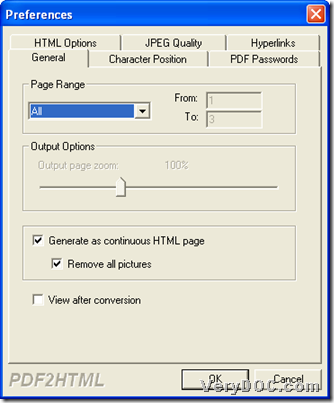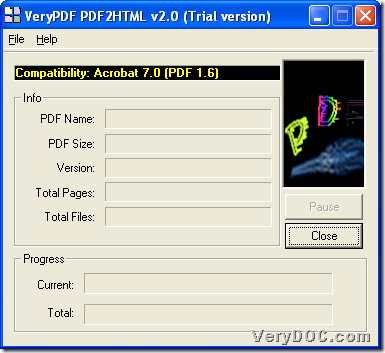This article aims to teach you how to use VeryPDF PDF to HTML Converter to convert PDF to HTML with GUI and command line in Windows systems.
VeryPDF PDF to HTML Converter helps you convert PDF files to HTML files, enabling you to publish your PDF online easily and conveniently. You don't need to install any third-party application on your computer. You can use PDF to HTML Converter to convert multiple PDF files to one continuous HTML page, or convert such a PDF file or files to several HTML pages. In addition to the GUI versions, it contains a command line version for batch process or manual control by command line users.
Here are steps to use this application to convert PDF files to HTML files with GUI and command line below:
GUI
Step1. Download and Install
Please do not hesitate to download installer of VeryPDF PDF to HTML Converter, and then, please double-click installer to install trial version application in your computer.
Step2. Optionally set HTML properties
After installation, just double-click shortcut to open its GUI interface, optionally, you can choose to set HTML properties firstly, e.g., on the condition of adding dozens of PDF files, you can set option to generate continuous HTML page. And for instance, you can do followings to realize it:
Click ctrl + D to open Preferences panel, and then, on Preferences panel, you need to click tab General > select check-box Generate as continuous HTML page. Finally, to save setting, just click OK.
Here is snapshot about how to optionally set HTML properties below:
Also, you can set other properties of HTML files, through tab HTML Options, JPEG Quality, Hyperlinks, Character Position and PDF Passwords. 🙂
Step3. Open GUI interface and add source PDF files
And then, you need to add PDF files with this way:
Click File on toolbar > select Open PDF file on dropdown list > select PDF files and click Open in pop dialog box, then, it is finished to add PDF files, and here is snapshot about GUI interface of software:
Step4. Set targeting folder and start conversion from PDF file to HTML file
After optional setting on HTML properties, program offers you another dialog box where you can set targeting folder. And after you do that and click save or ok, software starts to help you convert PDF files to HTML files through GUI interface. And finally, HTML files can be found at destination folder.
CMD
Please download trial version of VeryPDF PDF to HTML Converter. And in the following paragraphs, you will know how to use command line to convert PDF file to HTML file:
Step1. Open command prompt
Command prompt is operating environment of command line in Windows systems. You can run cmd.exe to open it directly. Then, following operations could proceed.
Step2. Convert PDF file to HTML file with command line
pdf2html.exe -i c:\a.pdf -o c:\a.htm
In opened command prompt, you can refer to example above to accomplish your conversion, and you need to know:
- pdf2html.exe : call executive file “pdf2html”
- -i c:\a.pdf : specify original PDF file
- -o c:\a.htm : specify output HTM file
Of course, this command line application supports editing HTML properties, so if you need to know more, just read “readme.txt” in download package. 🙂
And finally, after you know how to convert PDF file to HTML file with GUI and command line, welcome to use full version of VeryPDF PDF to HTML Converter and full version of VeryPDF PDF to HTML Converter Command Line. 🙂