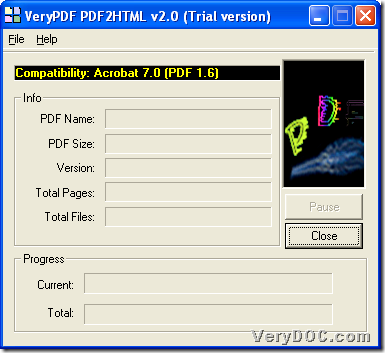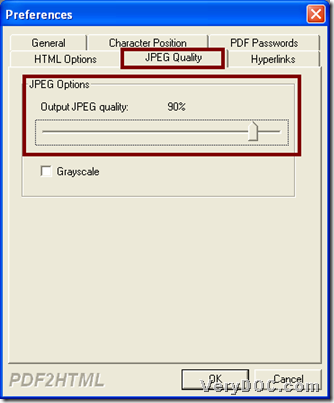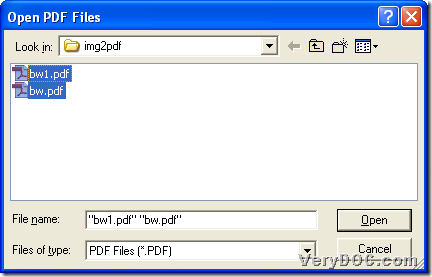It is simple to use VeryPDF PDF to HTML Converter to convert PDF to HTML and change JPEG quality on Windows platforms.
About HTML
HTML is a format based on Web page coded in HTML that can be displayed in a Web browser; formats text, tables, images, and other content that is displayed on the page; most pages within static websites have an ".html" extension. The HTML source code is parsed by the Web browser and is typically not seen by the user. If you want to view the HTML of a Web page, select "View Source" from the Web browser's View menu. Since HTML files are saved in a standard text format, they can be opened and edited with a basic text editor.
To know more about this software, welcome to use trial version of VeryPDF PDF to HTML Converter. And here are steps to use this tool to convert PDF file to HTML file and change JPEG quality:
Step1. Run software
Double-click shortcut to run software so that its GUI interface could be opened on screen. Here is snapshot about GUI interface:
Step2. Set targeting JPEG quality in advance
After opening GUI interface, please click hotkey Ctrl + D to open Preferences panel on screen, where you can set JPEG quality:
Click tab JPEG Quality > adjust slide rule under Output JPEG quality from 1% – 100%, and there is rule in it, which is that the bigger the scale is here, the better quality JPEG is, the bigger JPEG size is. And here is related snapshot about how to change JPEG quality on preferences panel:
Step3. Add source PDF file and set targeting folder
After advanced setting on JPEG quality of PDF file, just add source PDF file with this way:
Click hotkey ctrl + F to open dialog box, and then, select PDF file and click Open there, so selected PDF can be added into process, and here is relative snapshot about how to add PDF for conversion:
Step4. Convert PDF file to HTML file with changed JPEG quality
After adding PDF, program offers you another dialog box, then, you can set targeting folder and click OK there, and then, software helps you convert PDF file to HTML file with JPEG quality changed through GUI interface, and finally, you can get specific JPEG-quality HTML file in destination folder.
After process from PDF file to HTML file with specific JPEG quality by yourself, for more questions on VeryPDF PDF to HTML Converter or any problems you meet in related process, just feel free to drop your comments here, and to produce no-watermark HTML files, just use full version of VeryPDF PDF to HTML Converter.