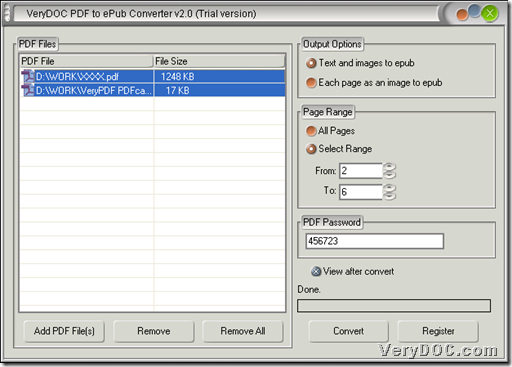What if you want to read your PDF file in ePub format your portable devices? VeryDOC PDF to ePub Converter could totally help you with quick conversion from PDF to epub than you can ever imagine! This article is about how to convert average PDF to epub or scanned PDF to epub in different aspects of VeryDOC PDF to ePub Converter.
--------------------------------------------------------------------------------------------------------
Please click here if you need to try VeryDOC PDF to ePub Converter (note: trial version could only help you convert first two pages of PDF); please click here if you need to buy it online.
--------------------------------------------------------------------------------------------------------
System requirement: Windows 98/ME/NT/2000/XP/Vista/7 (32bit and 64bit), and no requirement on any third-party PDF reader or editor;
Compatible portable devices: iPad, iPhone, iPod Touch, Sony Reader, etc.
--------------------------------------------------------------------------------------------------------
Here is the GUI interface of VeryDOC PDF to ePub Converter below:
- If you want to convert to convert PDF to epub basically, you could:
Click Add PDF File(s) > select PDF files in pop dialog box > click Open. Or drag and drop PDF files into processing form directly. Then, please click Convert on GUI interface > select destination folder > ePub files could be added into targeting folder directly and automatically.
- If you need to convert normal or scanned PDF to epub in batches, please
Add dozens of PDF files in batches directly at the beginning of processes. Then, once processes are started, all added PDF files could be converted to epub files one by one.
- If you want to preview epub file after process, please:
Click radio View after convert, before you click Convert.
- If you want to convert exact texts and images of PDF to epub, you could:
On GUI interface of VeryDOC PDF to ePub Converter, you should click Text and images to epub radio, then follow steps above so that the final epub files could be made out quickly and accurately.
- If you need to consider each page of PDF as images converted to epub files, you need:
On GUI interface of VeryDOC PDF to ePub Converter, please click radio Each Page as an Image to ePub in Output Options, during the entire process from PDF to epub.
- If you just need several continual pages of PDF to be converted to ePub, please:
On GUI interface of VeryDOC PDF to ePub Converter, you should click radio Select Range > input page numbers separately in edit boxes of From and To, in conversion from PDF to epub, then single or dozens of PDF could be processed into epub separately in that page range.
- If your PDF file contain open password, it is easy and simple for you without this PDF file opened:
On GUI interface of VeryDOC PDF to ePub Converter, you could easily type open password in edit box PDF Password, during the process from PDF to epub with VeryDOC PDF to ePub Converter.
^^^^^^^^^^^^^^^^^^^^^^^^^^^^^^^^^^^^^^^^^^^^^^^^^^^^^^^^^^^^^^^^^^^^^^^^^^^^^^^^
To know more of VeryDOC PDF to ePub Converter, please go to homepage of VeryDOC PDF to ePub Converter. As you can see, VeryDOC PDF to ePub Converter could help you convert PDF to epub and scanned PDF to epub files singly or in batches basically with no colorful patterns, thus, VeryPDF PDF to Flash Flip Book Converter has been designed in order to suit for various users with various requirement on epub files, and for more information of VeryPDF PDF to Flash Flip Book Converter, please go to official webpage of VeryPDF PDF to Flash Flip Book Converter.