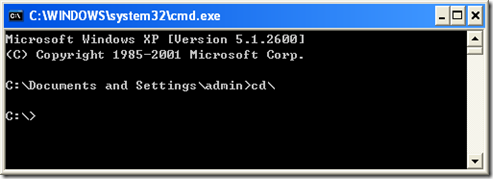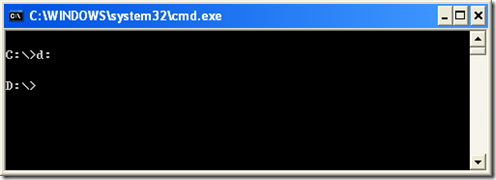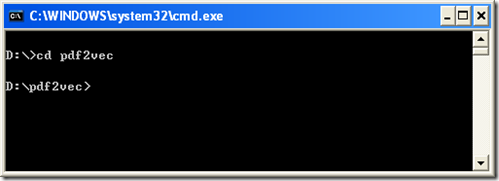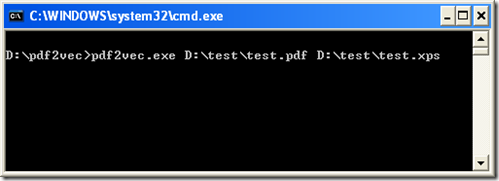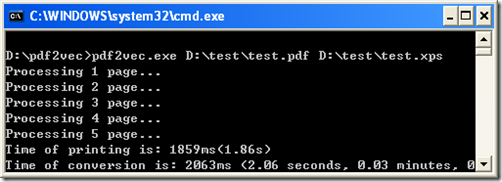XPS ( or XML Paper Specification) is a document format which is used in Windows Printing machine. For this conversion, we need to get a software called VeryDOC pdf to vector converter. If you have had one, just open the extracted folder and find .exe file which is executable and is the convert tool we need. If not, go to the related sites to get it. These below are some referred websites in which you can find it.
https://www.verydoc.com/pdf-to-vector.html
https://www.verydoc.com/pdf2vec_cmd.zip
And now, the most critical is how to use it.
The first step: Run the dialogue box called Run. Can’t find it? Look at these operation. At first, Watch your desktop carefully, find the start button and hit it. After your hitting, a picture will open before your eyes. Move your mouse to the label Run and then you get it. In the appeared window enter cmd (a dos command) and click on OK(a button on Run dialogue box).
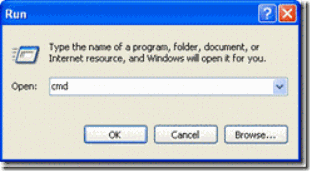
The second step: Input these three commands according to the order in the picture below. It is to move the current directory from c:\Documents and Settings\admin in the first window to d:pdf2vec in the third window. These three windows describe the specific process.
This command “cd\”is to change the current directory from c:documents and settings\admin disc c.
Move the current directory from disc c to disc d. Pay attention to the mark “:” following “d”.
This time we change to the pdf2vec folder of disc d.
Enter this sentence “pdf2vec.exe D:\test\test.pdf D:\test\test.xps”when your command window looks like the second one above. Just like this picture below:
At this time hit the enter key. What is in the picture below is what you get.
As is described from these six previous pictures, we have completed this task has been accomplished. If there is something wrong, pay attention to five windows and There is an enter key in every command line.