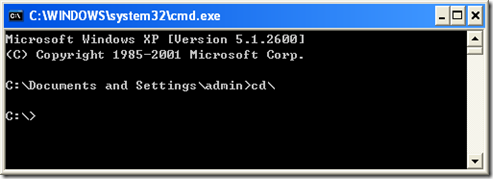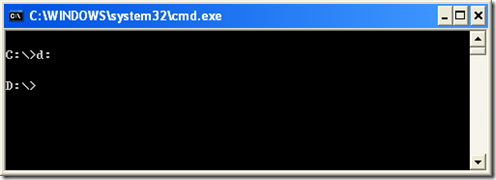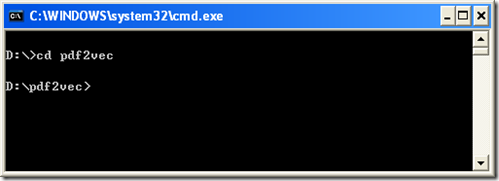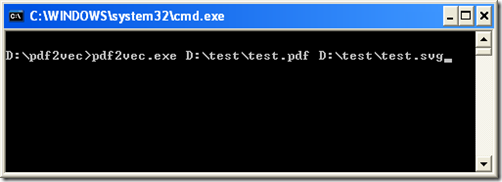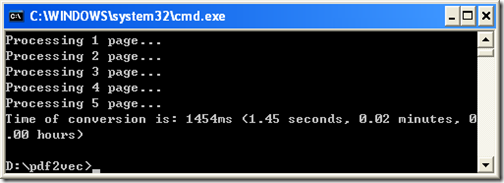A PDF (or Portable Document Format) file is a kind of file which represents two-dimensional documents. A SVG (or Scalable Vector Graphics ) file is a graphics file which can be used to describe two-dimensional vector graphics. We can choose from many roads to get where we want to go. So does to convert PDF file to SVG file. VeryDOC pdf to vector converter maybe the most appropriate choice.
At first you need to have one, so please get to the relevant website to find one and don’t forget to the official website which is safe relatively. VeryDOC provides you with those sites:
https://www.verydoc.com/pdf-to-vector.html
https://www.verydoc.com/pdf2vec_cmd.zip
Next, it’s how you can arrive at your destination.
At the start, you need to know how to open it. This might be like dos operating. Find Run mark at the opened picture as a result of your clicking on start and hit it. Then you will see this photo below. Input cmd (a dos command) and then hit OK(a button on the dialogue box).
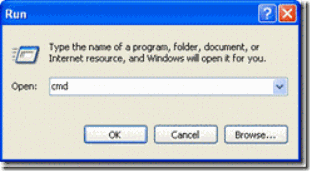
After the first step, the next picture will come out on your desktop. Now you need to type a serial of dos commands to vary in the current directory. Speaking specifically, it is to vary from the current location to the executable file location. These are the specific operating steps.
Additional remarks: There is a precondition that the file you want to convert is left in the folder called test which is place in disc d.
Then, the key step is coming. Here, you will learn or remember a dos command, whose mode is “the executable filename the source file directory the objective file director”. For instance, pdf2vec.exe is what the executable filename. You want to modify a file named test.pdf. You want to put it in the folder which is called test of disc d and name it test.svg. Then, that’s what you should type into the input line:“pdf2vec.exe D:\test\test.pdf D:\test\test.svg”. If you don’t understand what is described completely, refer to the following photographs:
It is the line you have to type and then press enter. You will see the picture under.
It means that the task has been done.