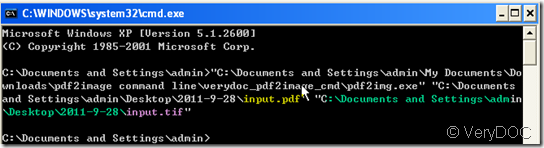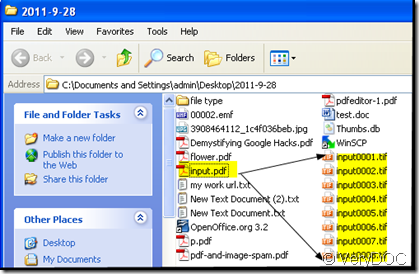If you want to convert the PDF file to image file and you are used to MS Window, please read this article. I will introduce a software which can convert PDF files to lots of image formats. It is PDF to Image Converter command line which is fast and easy to use, it is the best tool for the work of converting PDF files to image files.
Then I will show you how to convert pdf to image by command line.
- PDF to Image Converter is the most important part to finish the conversion, we should visit its homepage to read the introduction and manual carefully then we can use this software well. As you need the command line version, all the parameters will be included in the package, we should better to download it and experience it ourselves. The link here:https://www.verydoc.com/pdf-to-image.html
- As the common steps to run MS doc. Start the DOS command line window (run "cmd" command from "Start Menu"->"Run"); then run the PDF to Image Converter command from the command line window (PDF to Image Converter software can be found in your PDF to Image Converter command line uncompress directory).
- Check the package to know the usage of this software: pdf2img [options] <PDF-file> <img-file>
- Drag PDF to Image Converter to the DOS windows or you can input the detail location of this software.
- If you want to add the limitations for the image file, please input the parameters according to the text.
- Drag the < PDF file to the windows> --> <name the new image file and input the output file path>
- Press enter, you will see the image file show up according to the file path.
- I will take a PDF file for example to show you the detail operation. Then you may feel how to convert the pdf to image by PDF to Image Converter command line.
The detail operation command is : C:\Documents and Settings\admin>"C:\Documents and Settings\admin\My Documents\Do
wnloads\pdf2image command line\verydoc_pdf2image_cmd\pdf2img.exe" "C:\Documents and Settings\admin\Desktop\2011-9-28\input.pdf" "C:\Documents and Settings\admin
- Then we can get the tif image file from the input.pdf file in Desktop\2011-9-28\ folder. As the example PDF file has many pages, it will be converted to many tif image files.
Matters need attention: Please add the parameters according to usage text document or else it can make out the image file. Say this command “ : -b 8 -q 40 -r 150” –q is not included in the usage parameters, so it can not be converted successfully.