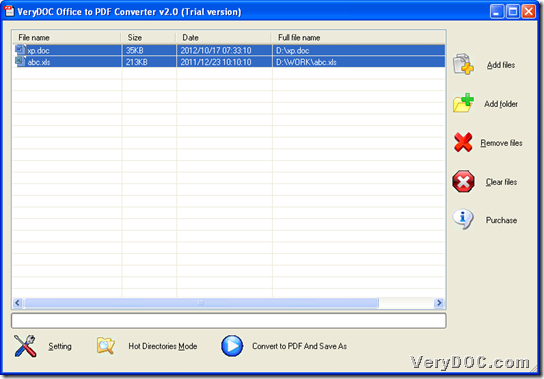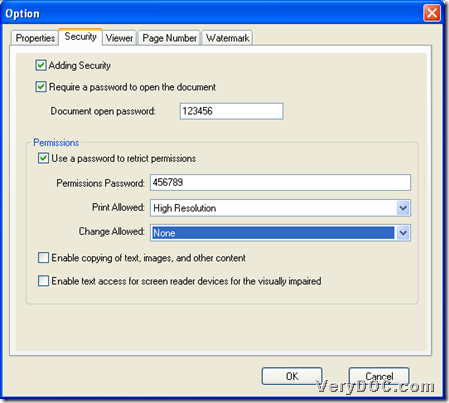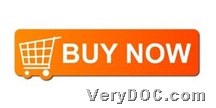This article aims to show you how to use VeryDOC Office to PDF Converter to convert Office to PDF and encrypt PDF via GUI interface on Windows platforms.
First, you need to install trial version of this application in your computer from following icon:
After download of installer, please double-click this installer and follow setup wizard step by step till it is successful to own trial version in your computer. 🙂 And then, you can use it in later conversion.
And here are steps to use this software to convert Office files to PDF files and encrypt PDF via GUI interface below:
Step1. Run software and add Office files
Please double-click shortcut of this software so that its GUI interface could be opened directly, and then, you need to add Office files like this way:
Click Add Files on GUI interface > select source Office files, e.g., XLS, XLSX, DOC, PPT, etc. in pop dialog box > click Open, then, they can be added into conversion shown as paths in processing form.
Here is relevant picture you can refer to below:
Step2. Set encryption mode
After adding, please click Setting on GUI interface in order to set encryption mode for PDF files:
After you click Setting, there is option panel popping on screen, where you need to click tab Security, then you need to click check-box Adding Security under that tab so that other edit-boxes and check-boxes could be activated automatically.
Then, open password and owner password of PDF files could be edited:
If you want to set open password, please click check-box Require a password to open the document > type open password in edit box Document open password.
If you want to set owner password, please click check-box Use a password to retrict permissions > input password in edit box Permissions Password. Also, you can set permission limit, e.g., to get no change allowed, please click None on dropdown list Change Allowed, etc.. 🙂
After all setting is finished, please click OK on Option panel, so program helps you save these settings and takes you back to GUI interface.
Step3. Convert Office files to PDF files and encrypt PDF via GUI interface
On GUI interface, it’s time to click Convert PDF And Save As so that you can set targeting folder in pop dialog box > click Ok. Finally, conversion could be started and you can get targeting PDF files in destination folder directly.
At last, thank you for reading this article, which is about how to use VeryDOC Office to PDF Converter to convert Office files to PDF files and encrypt PDF via GUI interface. And for any questions, please add your comments here. And to buy full version of this software, please do not hesitate to click following icon: