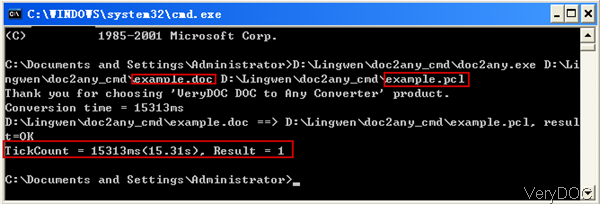Question:Hello,I am evaluating VeryDOC Doc2Any for possible use by a client who needs to convert DOC to PCL. I downloaded and unzipped your evaluation copy, and the commands to run seem very simple.However I am running into an issue where I get the following problems:I could not see any PCL writer install in the unzipped directory, nor could I find anything in your knowledgebase. How can I get around this issue?
Answer: When converting office to PCL by VeryDOC DOC to Any Converter, you do not need to install any PCL writer or others, the conversion could be done automatically and accurately. When you run the conversion from office to PCL, you need to install MS Office or Open Office or else the conversion can not be done. But there is one format Doc except, when converting doc to PCL, you do not need to install MS Office or others. By DOC to Any Converter, you can also run the conversion together with other applications like Visual Basic, C/C++, Delphi, ASP, PHP, C#, .NET, etc. Please check more information of this software on homepage, in the following part, I will show you how to use this software.
Step 1. Free download DOC to Any Converter Command Line
- This software is command line version, so we have compressed it to zip file. Please extract it to folder then you can find elements.
- Please download the proper version according to your needs, like server version, command line version or SDK version.
Step 2. Convert Office to PCL.
- When extracting finishes, please go to its folder and check its usage in readme.txt. You do not need to find any elements, simply run the conversion according to usage, there should not have any error.
- Here are some examples for your reference:
- Now I will run the conversion from MS Dos Windows, please have a check from the following snapshot.
doc2any.exe C:\in.doc C:\out.pcl
doc2any.exe C:\in.ppt C:\out.pcl
doc2any.exe C:\in.xls C:\out.pcl
doc2any.exe C:\in.docx C:\out.pcl
doc2any.exe C:\in.pptx C:\out.pcl
doc2any.exe C:\in.xlsx C:\out.pcl
doc2any.exe C:\*.doc C:\*.pcl
- Checking from the above snapshot, we can deduce that the command line operation is quite simply. There is no complicated syntax. But the conversion could be done in a few seconds, and the result shows successfully.
- Here are some parameters you may use:
-width <int> : Set page width to PDF file
-height <int> : Set page height to PDF file
-xres <int> : Set X resolution to image file
-yres <int> : Set Y resolution to image file
-bitcount <int> : Set color depth for image conversion
If you need to check more information, please go to homepage. During the using, if you have any question, please contact us as soon as possible.