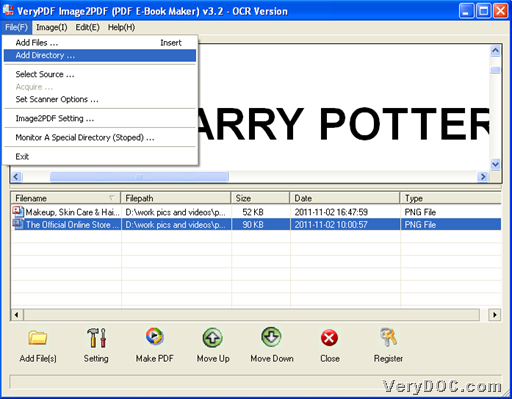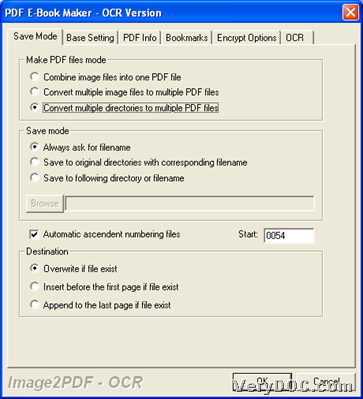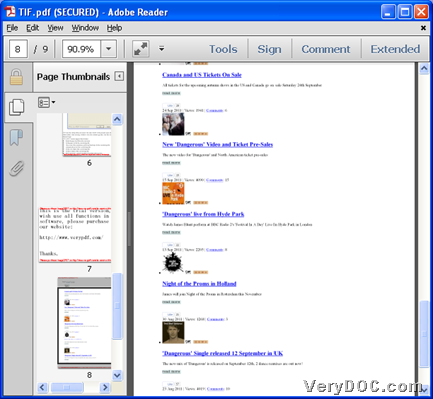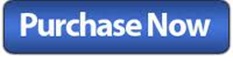In this article, you will know how to use VeryPDF Image to PDF OCR Converter to convert multiple directories of image to PDF files accordingly.
VeryPDF Image to PDF OCR Converter allows you to convert various image files to multiple PDF files or single PDF file, also it supports converting multiple directories of image files to multiple PDF files separately. Here are steps to use trial version software to realize process below, if you would like to know more:
Step1. Download and Install
Please click following icon to download installer of this application, and then double-click it to install trial version application in your computer.
Step2. Run software to add source images directories
After installation, please double-click shortcut of this application to open its GUI interface, and then, click File on toolbar > select Add Directory on pop list, and then, you need to click one folder containing images in pop dialog box > click ok directly. Then, after you do this again and again, finally you will see paths of all images could be added into processing table directly.
Step3. Set save mode and targeting folder and convert image directories to multiple PDF files
After adding, just click Setting on GUI interface, and then, on pop panel as below, please click tab Save Mode > click radio Convert multiple directories to multiple PDF files in order to convert multiple directories in multiple PDF files accordingly. Then, optionally, you can click radio Always ask for filename in order to set targeting folder later.
Finally, please click Ok there, so setting as above can be saved and this panel could be closed.
And then, to set targeting folder and start conversions from images of multiple directories to multiple PDF files, please click Make PDF on GUI interface, and then, after you select ![]() on pop list, and then, after you set targeting folder in pop dialog box, please click OK, and finally, multiple PDF files can be produced from multiple directories of image files exactly.
on pop list, and then, after you set targeting folder in pop dialog box, please click OK, and finally, multiple PDF files can be produced from multiple directories of image files exactly.
Here is snapshot about one of produced PDF file from multiple PDF files in one directory below:
Finally, to buy VeryPDF Image to PDF OCR Converter, please do not hesitate to click following icon: