In this article, I will show you how to convert html file to rtf file in batch without Office installed. If you have Office installed, you can save the html file as rtf file directly. But you can not do the conversion in batch even if you have Office software installed. So in this article, I will show you how to do the conversion from html to rtf in batch
First, download VeryDOC DOC to Any Converter.
- This software is command line version and do not have software interface. If you are not familiar with command line software, this software is not good for you. If you need to more about this software, please visit the homepage of DOC to Any Converter.
- Downloading finishes, please unzip the file then check the elements in it.
- Here I will make a brief introduction for this software: it can be used to batch convert DOC, DOCX, DOCM, RTF, TXT, PPT, PPTX, XLS, XLSX, OpenOffice ODT, HTML, MHTML files to PDF, Postscript, PS, EPS, SVG, SWF, XPS, PCL, HPGL, HTML, MHTML, RTF, Text, XML, JPG, TIFF, EMF, WMF, BMP, GIF, PNG, TGA, PCX, etc.
Second, run the conversion from html to rtf.
Usage:DOC2Any [options] <in-file> [<out-file>]
Example: doc2any.exe C:\in.html C:\out.rtf
Batch conversion: for %F in (D:\test\*.html) do "doc2any.exe" "%F" "%~dpnF.rtf"
By this way, you conversion the html to rtf in batch without Office software installed. Now let us check the conversion effect from the following snapshot.
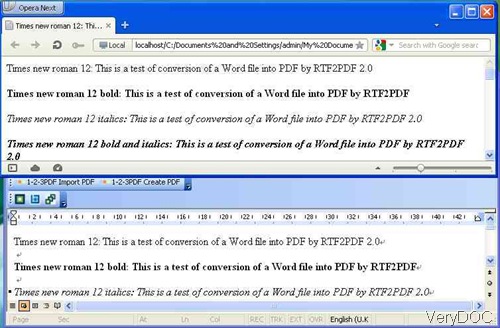
Fig. 1. input html file and output rtf file
Converting between printable file is not this software strong point, it behaves extremely good when converting all the printable file to PDF file or image file. Most of the parameters are designed for when the output file format is PDF. I can not list all of them here, please check them in the readme.txt.
All the VeryDOC software allows you to try tens of times. So please free experience it then let your feeling gives you the best answer. During the using, if you have any question, please contact us by the ways supported on our support website.