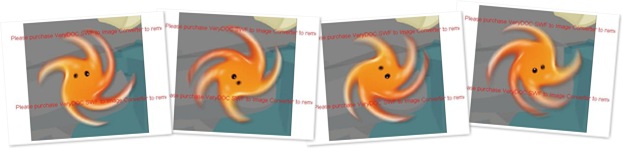It is easy to use VeryDOC Flash to Image Converter Command Line to convert flash to image with command line on Windows platforms.
VeryDOC Flash to Image Converter Command Line can run in MS-DOS interface to convert frames of flash video to images. It supports various image formats, and also it supports flexible size of converted image files, etc.. If you like to experience this tool right now, just download package of VeryDOC Flash to Image Converter Command Line, then extract its content to your computer so that executive file can be used later. 🙂
And in the following paragraphs, you will know how to realize conversion from flash file to image file with command line:
Step1. Open command prompt window
Maybe you need to know why we should open command prompt window, here is the reason: command prompt window is operating environment of commands in Windows systems, so we need to open it with this way:
Click hotkey windows + r > input cmd.exe and click ok, and finally, command prompt window could pop on screen directly. And then, you can use it for later action.
Step2. Convert flash file to image files with commands and parameters
In opened command prompt window, you can refer to following examples to accomplish your process based on various image formats:
swf2img.exe -in "D:\temp\test.swf" -out "D:\out\test.gif"
swf2img.exe -in "D:\temp\test.swf" -out "D:\out\test.tif"
swf2img.exe -in "D:\temp\test.swf" -out "D:\out\test.pcx"
swf2img.exe -in "D:\temp\test.swf" -out "D:\out\test.bmp"
As you can tell, this command line application supports converting flash file to GIF, TIF, PCX, BMP, however, it also support other image formats files production, e.g., JPG, TGA, MNG, PNG, etc. And if you are beginner in commands, need to know more explanations, please read the followings:
- swf2img.exe: call executive file “swf2img.exe” to run software itself
- -in "D:\temp\test.swf": specify input flash file of SWF file
- -out "D:\out\test.gif": specify output image file of GIF, and other formats image files can be added into conversion through this way, too
Then, suppose you need single-flash process with this tool, it is simple to refer to examples separately above to type command lines, and finally, click enter in command prompt window so that targeting image files could be generated one by one. 🙂
However, given batch conversion, you can type all of command lines as above into a BAT file, then, save them there and close this BAT file. Finally. to make all typed command lines here effective one time, please double-click BAT file icon so that a few seconds only, which depends on how many command lines you write in BAT file, targeting image files, such as TIF, PCX, BMP, etc., can come out along with end of processing. 🙂
Want to check my produced image files of BMP? Here are some of them for you to refer to:
If you want to produce image files from your own flash files, just use VeryDOC Flash to Image Converter to convert flash file to image files by yourself! And for no-watermark image files from this tool, please purchase VeryDOC Flash to Image Converter. 🙂