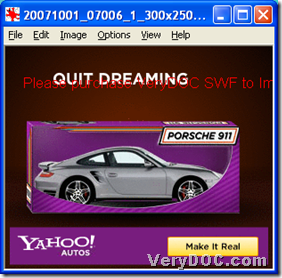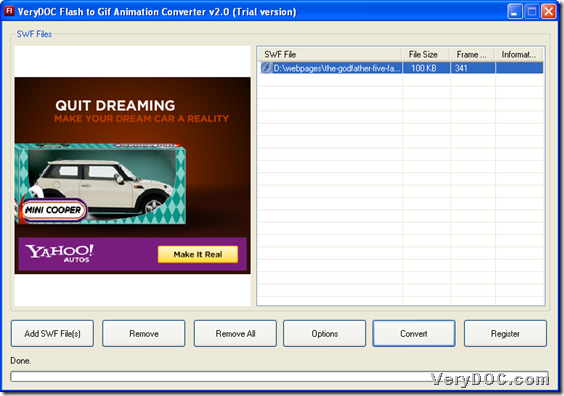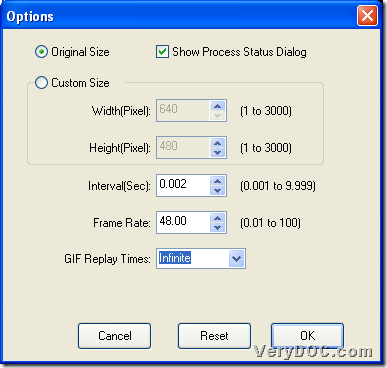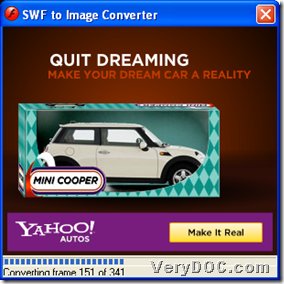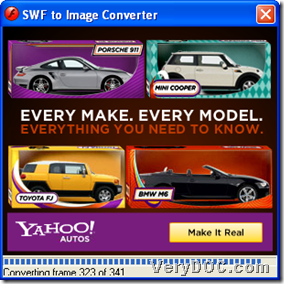VeryDOC Flash to GIF Animation Converter helps Windows users convert flash to animated GIF of specific interval/frame rate/replay time flexibly.
Want to check targeting generated animated GIF file right now? Here are snapshots about different fragments of animated GIF file:
To use trial version of VeryDOC Flash to GIF Animation Converter to convert flash file to animated GIF, please read the followings:
Step1. Run software and add flash file
Double-click software shortcut, then, on opened GUI interface, please click Add SWF File(s) on GUI interface > select flash file in pop dialog box > click Open directly, and then, selected flash file could be added into processing form as flash path, and here is related snapshot below:
Step2. Set specific interval/frame rate/replay time for animated GIF
Click Options on GUI interface so that you can do the followings to get specific interval/frame rate/replay time for animated GIF:
- Click up/down arrow buttons in edit-box Interval to adjust value there so that you can successfully change interval
- Click up/down arrow buttons in edit-box Frame Rate so that you can adjust frame rate, e.g., 48, between 0.01 and 100, etc.
- Click up/down arrow buttons in edit-box GIF Replay Times so that replay time could be set as infinite, 1, etc. on drop down list there
And optionally, please click check-box Show Process Status Dialog if you need to monitor processing bar during conversion from flash file to animated GIF:
After basic setting mentioned above, one click on Ok helps you save your setting and close this panel.
Step3. Convert flash file to animated GIF of specific interval/frame rate/replay time
After basic prepared work, please click Convert on GUI interface, then, select right folder as targeting folder and click ok so that after disappearing of pop window where process message is shown as below, please check destination folder, and then, you will find targeting animated GIF file located there.
In the end, if you need to produce animated GIF files without watermarks, please do not hesitate to use full version of VeryDOC Flash to GIF Animation Converter to convert flash file to animated GIF of specific interval/frame rate/replay time with GUI on Windows platforms.