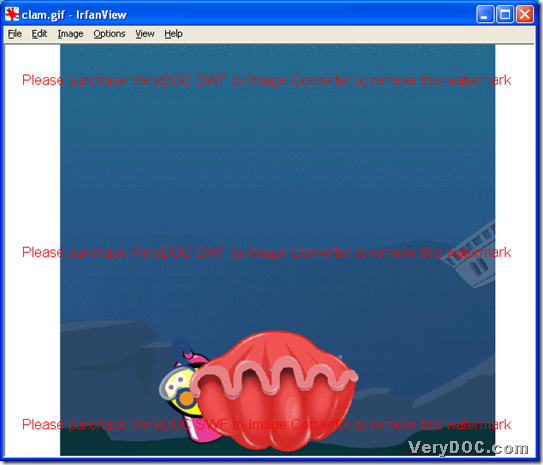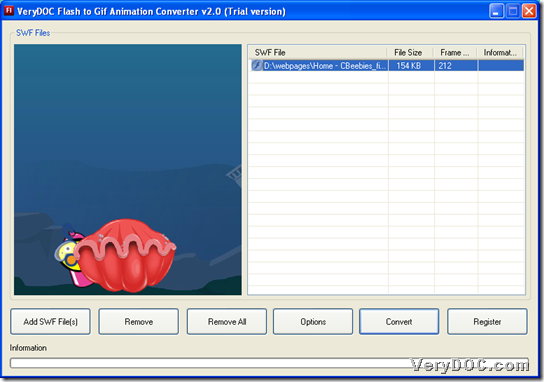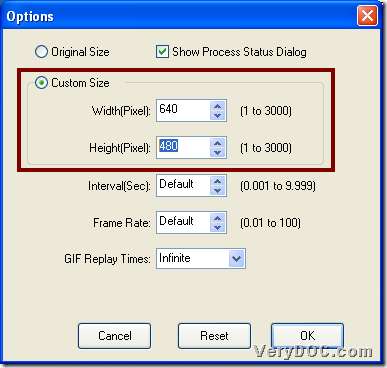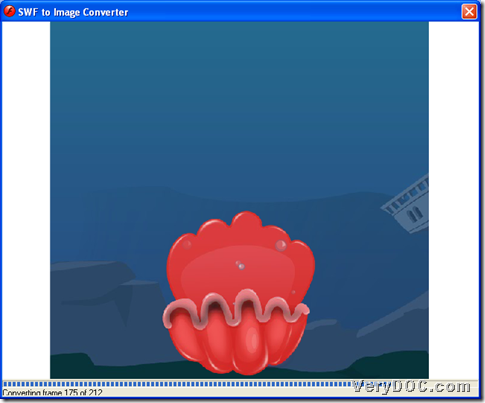VeryDOC Flash to GIF Animation Converter converts flash to animated GIF and set animated GIF size on Windows platforms.
As animated GIF indicates, it enables animation in GIF file from flash file automatically – automatic playing content of flash frame by frame without any handle operation with mouse. So, animated GIF file brings us more convenience in checking animation than flash file. And here is snapshot about produced animated GIF file after converting flash file to animated GIF with GUI interface:
After snapshot above, if you would like to know how to use this tool to convert flash file to animated GIF file and set animated GIF size with GUI interface, please check the followings:
Step1. Add source flash file as big as you could
Double-click shortcut of trial version of VeryDOC Flash to GIF Animation Converter, and then, click Add SWF File(s) on GUI interface > select right flash file in pop dialog box > click Open directly, and finally, flash path appearing in processing form indicates successful adding of selected flash file, then, you can click this path to preview flash file in preview panel, and here is snapshot about GUI interface with added flash file:
Step2. Set animated GIF size flexibly
After adding flash, it’s time to click Options on GUI interface to set animated GIF size with this way:
Click radio Custom Size on pop Options panel, then, type integer values in edit-boxes Width and Height, e.g., 640, 480, etc., which means customized GIF size will be 640x480. And optionally, if you need to retain original size in animated GIF, please click radio Original Size. And the following snapshot reveals more related info about this step:
Optionally, to monitor process later, just click check-box Show Process Status Dialog. 🙂
Step3. Convert flash file to animated GIF with specific animated GIF
After one click on Ok on Option panel to make setting effective, please click Convert on GUI interface, firstly, you need to set targeting folder in pop dialog box, and then, please click OK in pop dialog box so that program starts to process conversion from flash file to animated GIF file directly (in pop window as below if you choose to show process on option panel) , and in the end, you can get animated GIF file shown as in the beginning. And here is snapshot about pop window where process is proceeding:
If you have any questions about how to use VeryDOC Flash to GIF Animation Converter to convert flash file to animated GIF file, please share them with us through comments left here. If you prefer no-watermark animated GIFs, welcome to purchase VeryDOC Flash to GIF Animation Converter.