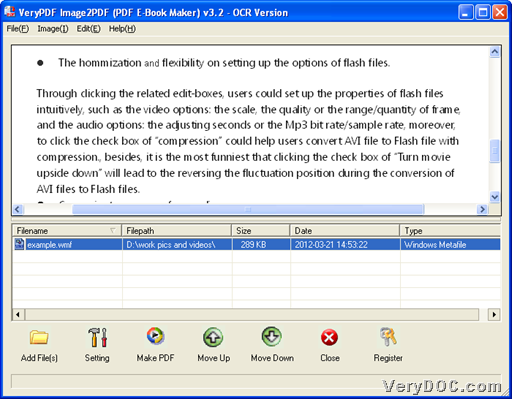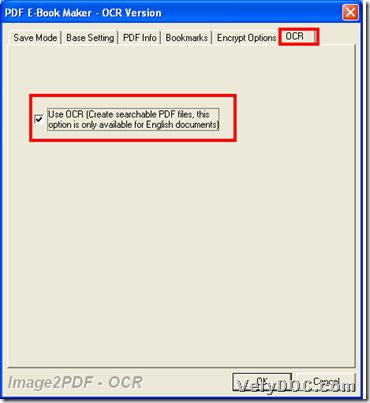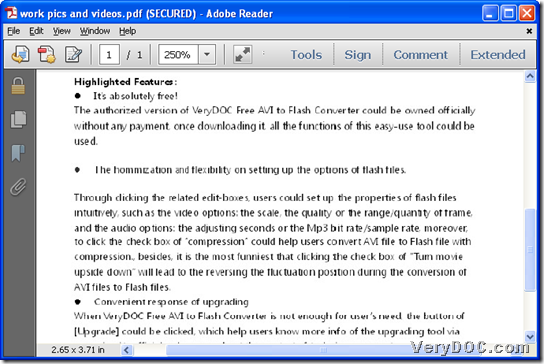This application VeryPDF Image to PDF OCR Converter allows you to convert English image to PDF of editable with VeryPDF OCR technology on Windows platforms.
With the help of VeryPDF OCR technology, this utility enables you to make image containing English characters, etc. editable in PDF files. And of course, this application supports other important attributes of PDF files, such as PDF information, PDF passwords, PDF bookmarks, PDF combination, etc.. So, right now, just feel free to download trial version of VeryPDF Image to PDF OCR Converter to your computer to experience this smart tool by yourself!
Then, in the following paragraphs, how to convert English image file to editable PDF file with OCR technology could be described in details:
Step1. Open GUI interface and add source image file
Please double-click shortcut of this software, and after its GUI interface appears in your computer, you can drag and drop image file to processing form directly in order to add image into conversion. And, to get dozens of image files added one time, please drag and drop them into processing form one time.
Here is example snapshot about GUI interface with added image file for OCR:
Step2. Prepare OCR technology for later OCR process
After source image file is added, just click Setting on GUI interface, then, select tab OCR on pop panel, and click check-box Use OCR (Create searchable PDF file, this options is only available for English documents) so that program knows you need to use OCR technology to convert. 🙂
Here is snapshot about how to use VeryPDF OCR technology with GUI interface:
Finally, to make OCR setting work later, please click Ok to save setting and close this panel directly.
Step3. Set destination folder and convert image file to editable PDF with OCR technology
After setting OCR technology on that panel, just click Make PDF on GUI interface, and then, after you select conversion mode on
![]() , and finish setting destination folder in pop dialog box, please click OK on pop panel, and finally, after a few seconds, editable PDF file could be produced from added image file containing English characters.
, and finish setting destination folder in pop dialog box, please click OK on pop panel, and finally, after a few seconds, editable PDF file could be produced from added image file containing English characters.
Here is snapshot about produced PDF file after converting image file to PDF file with OCR technology:
After how to use VeryPDF Image to PDF OCR Converter to convert English image file to editable PDF with OCR technology, to obtain this software for good, please do not hesitate to purchase VeryPDF Image to PDF OCR Converter.