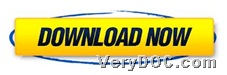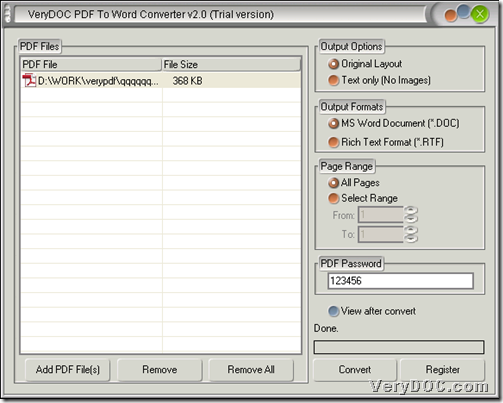If you want to use GUI interface to convert encrypted PDF to Word of DOC or RTF, please try VeryDOC PDF to Word Converter and read the followings which is about how to use this software to realize them.
VeryDOC PDF to Word Converter has a smart GUI interface, which is easy-to-handle. Through this GUI interface, on the condition of typing open password of PDF file, encrypted PDF file in open password could be converted to DOC files or RTF files through following steps:
Step1. Install software
Please feel free to download installer of VeryDOC PDF to Word Converter from below, then, double-click this installer and follow setup wizard below to install this software in your computer so that it could be used in later process.
Step2. Run software and add PDF file
Double-click shortcut of this software so that its GUI interface can be opened on screen. And then, please add PDF file through this way:
Click Add PDF File(s) on GUI interface > select PDF file in pop dialog box > click Open, and then, PDF file could added into processing form directly.
Step3. Set targeting format and type open password
After adding PDF file, you need to set targeting file type: click one of radios MS Word Document and Rich Text Format, and then, targeting file type could be DOC or RTF accordingly. And then, please type user password of added PDF file in edit box PDF Password so that later program can convert this encrypted PDF file to Word file directly.
Here is relevant snapshot below:
Step4. Convert encrypted PDF file to Word of DOC or RTF
After all basic work is done, please click Convert on GUI interface, then, in pop dialog box, please select one folder as targeting folder and click Save (for single PDF conversion), and finally, VeryDOC PDF to Word Converter starts to help you convert PDF file to Word file in specified open password, and finally, DOC or RTF file without passwords could be added into targeting folder directly.
In the end, thank you for reading this article, which is about converting encrypted PDF file to Word file of DOC or RTF through GUI interface, and to get full version of this software, please click following icon: