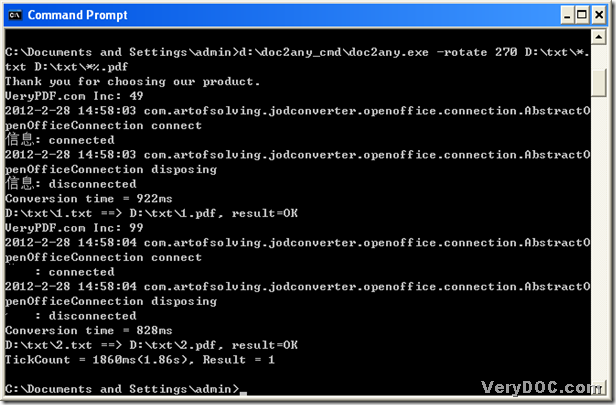DOC to Any Converter Command Line could not only convert txt file to pdf files, but also can help you rotate page of pdf in batches. With the help of DOC to Any Converter Command Line, it is so easy to enhance your working efficiency!
First, after you download DOC to Any Converter Command Line via this link: https://www.verydoc.com/doc2any_cmd.zip, you should click “start” to get its menu on your screen, then select “Run” on start menu, and when its dialog box is popped out, please type “cmd.exe” and click “ok” to run “cmd.exe” in your computer, then the operating environment of DOC to Any Converter Command Line is popped out automatically, which is as follow:
Second, after this command prompt window is popped out, please input the path of “doc2any.exe” at that current directory, which is in the figure above, because this helps you call “doc2any.exe”, and it can help you run DOC to Any Converter Command Line directly in the command prompt window. Then, you can refer to the following so that you can continue to process this task on your own:
rotate pdf page > add all of txt files > name the objective pdf files and save them one time > process this task with one click
To rotate pdf page, you need to type its relative parameter “-rotate <int>” after the path of “doc2any.exe”, where “<int>” must be a angle; to add all of txt files for this process, you need to realize them through typing its uniform path, and this uniform path can be generated with “*” as the source name in the source path; to name pdf files and save them one time, please input an objective path, which is also an uniform path with “*” as the objective name; then, to process this task from txt to pdf and rotate page of pdf in batches, please click “enter” in the command prompt window.
Here is an screen snapshot about the related command line below, which can show you more details in the format:
And here is nearly the end of this article, which is about a process from txt to pdf, and rotate page of pdf in batches, if you want to know more about DOC to Any Converter Command Line, and more parameters with different conversions, please visit the homepage of DOC to Any Converter Command Line from this link: https://www.verydoc.com/doc-to-any-options.html.