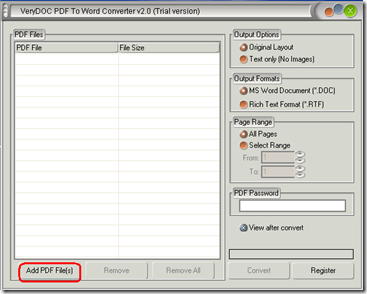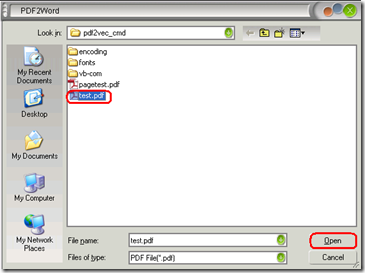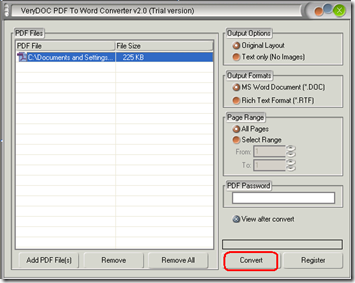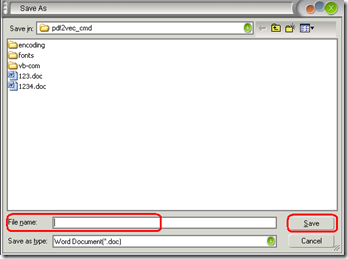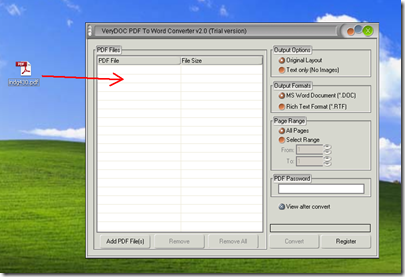Method 1
Step 1: Click the button Add PDF File as marked by the red rectangle as follows:
Step 2: Choose a PDF file , and then click the button Open.
If you want to convert more PDF files, please repeat step 1 and 2;
if not, go to step 3.
Step 3: Chose the file, and then click the button Convert.
step 4: Name the new file in the added box and click the button Save.
Method 2
Step 1: Drag a PDF file to the list box.
Step 2: Repeat step 3 and 4 in the first method.
Related Posts
Related posts:
How to merge images of PDF to Word background
VeryDOC Document Solutions
Improve Business Reporting by Extracting Tables from PDFs into Excel Formats
How to Extract Tables from PDFs to Excel Without Installing Software
VeryPDF vs Tabula Which Tool Handles PCL to PDF Conversion More Reliably in Real-World Use
Healthcare Providers How to Convert and Archive EHR Print Files PCL into Secure PDF Format
VeryPDF PCL to PDF Converter vs Online Tools Which One Delivers True Enterprise-Level Output
How to Send PDF Files to Different Printers Based on Paper Size or Page Count via Script