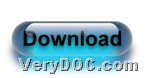Once you own VeryDOC DOC to Any Converter in your computer, it is simple to convert Office to TIFF and compress TIFF file variously.
VeryDOC DOC to Any Converter allows Windows command line users to convert Office files to image files variously, including different image formats and different image properties, e.g., image resolution, image bit-count, image compression, etc.. For more information about this application, welcome to visit online homepage of this software.
TIFF file, is a raster image format file that is often used for storing images with many colors. TIFF file is usually short for "TIF". Moreover, TIFF files can contain layers and multiple pages flexibly in one file. TIFF files can be saved in an uncompressed (lossless) format or may incorporate .JPEG (lossy) compression. TIFF files may also use LZW lossless compression reducing TIFF file size, but does not reduce image quality.
After you briefly know VeryDOC DOC to Any Converter and TIFF format, please feel free to read following paragraphs to convert Office file to TIFF file and compress TIFF file on your own.
1. Download software
Please download its package firstly, then open this package and extract its content to your computer. So you can use executive file “doc2any.exe” to use this software directly in following conversion, which is located in folder “doc2any_cmd”.
2. Input commands to convert Office file to TIFF files and compress TIFF
Please refer to example below to fulfill your conversion:
doc2any.exe -compression 5 C:\in\source1.doc C:\out\target1.tif
Here commands and parameter used in example above are:
-
doc2any.exe is to call executive file “doc2any.exe” for using this application
-
-compression 5 is to compress TIFF file with LZW compression mode, also you can use other compression modes, and they can be found at “readme.txt” in downloaded extracted folder “doc2any.exe”
-
C:\in\source1.doc is to specify source DOC file as source file of conversion
-
C:\out\target1.tif is to specify targeting TIFF filename and destination folder so that VeryDOC DOC to Any Converter could know where you need to add this targeting TIFF file and what its name is
After you type commands as above and convert Office file to TIFF file and compress TIFF file, your own compressed TIFF files could be added into destination folder directly. Then, you can find its compression mode is what you set it here.
Please concentrate on here if you want to know more updated articles about VeryDOC DOC to Any Converter functions. And thank you for reading this article that is about converting Office file to TIFF files and compress TIFF files with commands.