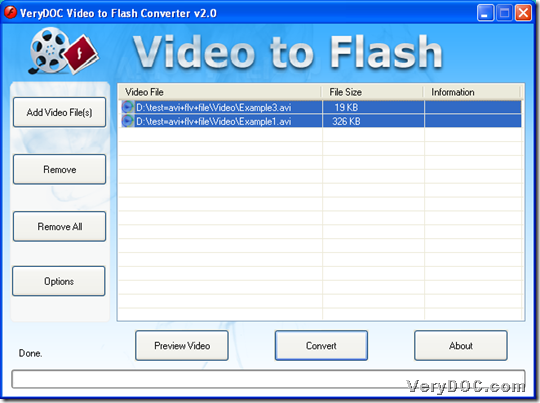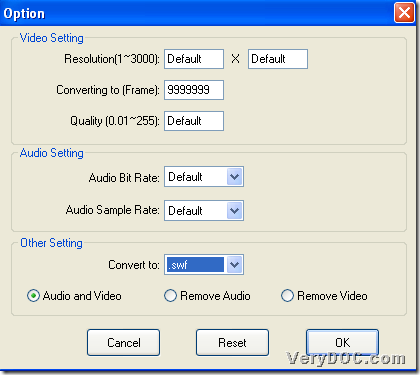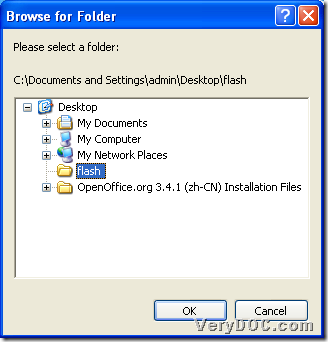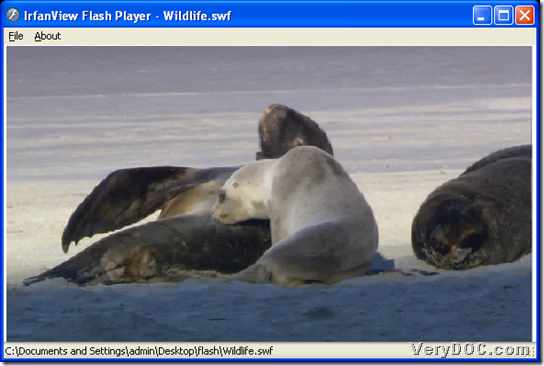This article aims to show you how to batch convert video to flash with VeryDOC Video to Flash Converter in Windows systems.
VeryDOC Video to Flash Converter is a professional GUI tool for Windows users to singly or batch convert video files to flash, such as AVI to flash, MP4 to FLV, etc. Most important, VeryDOC Video to Flash Converter supports setting the resolution, the frame, and the quality of video for the output flash. And in the following paragraphs, you will know how to use this tool to batch convert video files to flash files with GUI interface:
Step1. Download and install
Please firstly download installer of VeryDOC Video to Flash Converter, and then, please double-click installer to follow setup wizard to install trial version software in your computer. 🙂
Step2. Add video files
Then, please run software and click Add Video File(s) on GUI interface > select supported video files in pop dialog box > click Open, and finally, video directories appear in processing form as shown in following snapshot to signal successful adding:
Moreover, to add video files more conveniently, just directly drag and drop video files into processing table. 🙂
Step3. Set flash properties optionally and set targeting format directly
Then, click Options on GUI interface, and then, optionally, flash properties could be set, e.g., flash resolution, frames, flash quality setting through adjustment on video resolution, flash frame and video quality, etc. Then, you need to select SWF/FLV on pop list Convert to in Other Setting, and after format setting is done, please click OK to close this panel and save setting here.
Here is snapshot about targeting format setting and what software can do in flash properties:
Step4. Batch convert video files to flash files
After basic work is finished, click Convert on GUI interface > select a folder as targeting folder in pop dialog box > click Ok, which is as shown in following snapshot, and later on, you can get targeting flash file in destination folder.
And here is a snapshot about produced flash file after batch conversion from video file to flash file:
Finally, to make fine things finer, if you need to use this tool for good, just purchase VeryDOC Video to Flash Converter directly.