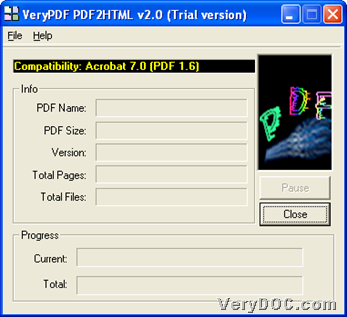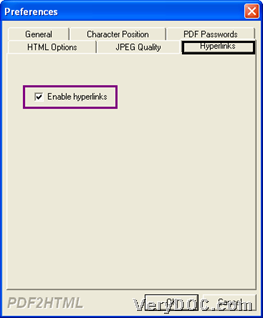It is easy to use VeryPDF PDF to HTML Converter to batch convert PDF to HTML with enables hyperlinks on Windows platforms. The following paragraphs tells you more details. 🙂
First of all, do not hesitate to download trial version VeryPDF PDF to HTML Converter for later process, along with being familiar with this tool. And then, just keep reading this article from here so that you will know exact steps to use this tool to batch convert PDF files to HTML files and retain PDF hyperlinks. 🙂
Step1. Run software and set hyperlink mode
Double-click shortcut so that its GUI interface pops on screen, and then, you can click hotkey ctrl + D to open Preferences panel, then, click tab Hyperlinks > select check-box Enable hyperlinks, finally, click OK to save your setting and close this panel.
The following snapshots are about GUI interface and how to enable hyperlink from PDF files to HTML files:
Step2. Add PDF files
When finishing enabling hyperlinks, just click hotkey ctrl + F to open dialog box where you can select PDF files and click Open, and then, selected PDF files can be added successfully for conversion.
Step3. Set targeting folder and batch convert PDF files to HTML files
After adding source PDF files, program offers you another dialog box, where you can set targeting folder, and then, click OK in dialog box, along with process on VeryPDF PDF to HTML Converter, in set targeting folder, HTML files with enabled hyperlinks from added PDF files, can be found. 🙂
Mostly, as you can tell, no problems appear during batch conversion from PDF files to HTML files, but in case you encounter some, just feel free to contact us through dropping comments here or contact support@verydoc.com. Finally, thank you for reading this article, and for full version software, please directly buy VeryPDF PDF to HTML Converter.