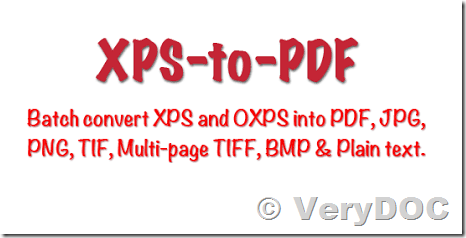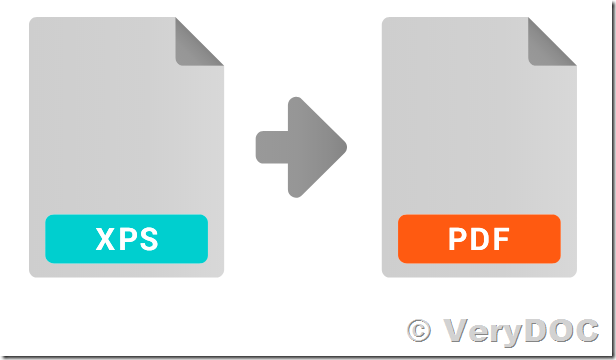This tutorial shows how to use "VeryDOC XPS to PDF Converter Command Line" to convert an XPS file to a PDF document. "VeryDOC XPS to PDF Converter Command Line" is a best XPS to PDF Converter that allows creating PDF files from XPS files on the fly.
VeryDOC XPS to PDF Converter Command Line can be downloaded from this web page,
https://www.verydoc.com/xps-to-pdf.html
https://www.verydoc.com/xps2pdf.zip
VeryDOC XPS to PDF Converter Command Line is a standalone application, it doesn't require Adobe Acrobat or Adobe Reader installed in the system. It's an native XPS processing, fast and precise.
XPS (XML Paper Specification) is a fixed file format developed by Microsoft similar to PDF but based on XML instead of the PostScript language. By installing VeryDOC XPS to PDF Converter Command Line you can easily convert XPS files to PDF documents.
After you download and unzip xps2pdf.zip to a folder, you can run xps2pdf.exe and get more command line options,
C:\>E:\xps2pdf\xps2pdf.exe
XPS to PDF Converter Command Line v2.0
XPS to PDF Converter does convert XPS files to PDF, EPS, PS, BMP, TIFF, JPEG, PNG, PCX, etc. formats.
http://www.verypdf.com
https://www.verydoc.com
Email: support@verydoc.com
Release Date: Feb 16 2019
Usage: xps2pdf [options] <xps-file> [<out-file>]
-producer <string> : Set 'producer' to PDF file
-creator <string> : Set 'creator' to PDF file
-subject <string> : Set 'subject' to PDF file
-title <string> : Set 'title' to PDF file
-author <string> : Set 'author' to PDF file
-keywords <string> : Set 'keywords' to PDF file
-openpwd <string> : Set 'open password' to PDF file
-ownerpwd <string> : Set 'owner password' to PDF file
-keylen <int> : Key length (40 or 128 bit)
-keylen 0: 40 bit RC4 encryption (Acrobat 3 or higher)
-keylen 1: 128 bit RC4 encryption (Acrobat 5 or higher)
-keylen 2: 128 bit AES encryption (Acrobat 7 or higher)
-permission <int> : Restrictions
-permission 0 : Deny anything
-permission 1 : Allowed print the document
-permission 2 : Allowed modify the content of the document
-permission 4 : Allowed copy text and graphics from the document
-permission 8 : Allowed add or modify annotations
-permission 16 : Allowed fill in interactive form fields
-permission 32 : Allowed extract text and graphics from the document
-permission 64 : Allowed assemble the document
-permission 128: Allowed print the document with high resolution
-linearize : Optimize PDF file for fast web view
-width <int> : Set page width to PDF file
-height <int> : Set page height to PDF file
-multipagetif : Create multipage TIFF format
-xres <int> : Set X resolution to image file
-yres <int> : Set Y resolution to image file
-bitcount <int> : Set color depth for image conversion
-useprinter : Convert XPS to PDF file using Viirtual Printer
-skip : don't overwrite an output file if it already exists
-$ <string> : input registration key
Examples:
xps2pdf.exe C:\in.xps C:\out.pdf
xps2pdf.exe C:\in\*.xps C:\out\*.pdf
xps2pdf.exe -producer "Test Producer" -creator "Test Creator" -subject "Test Subject" C:\in.xps C:\out.pdf
xps2pdf.exe -linearize C:\in.xps C:\out.pdf
xps2pdf.exe -ownerpwd 123 -keylen 2 -permission 128 C:\in.xps C:\out.pdf
for /r D:\test %F in (*.xps) do "xps2pdf.exe" "%F" "%~dpnF.pdf"
for %F IN (D:\test\*.xps) DO "xps2pdf.exe" "%F" "%~dpnF.pdf"
xps2pdf.exe -xres 600 -yres 600 C:\in.xps C:\out.jpg
xps2pdf.exe -xres 600 -yres 600 C:\in.xps C:\out-%04d.jpg
xps2pdf.exe -width 1024 -height 768 C:\in.xps C:\out-%04d.jpg
xps2pdf.exe -xres 600 -yres 600 -bitcount 1 C:\in.xps C:\out-%04d.tif
xps2pdf.exe -xres 600 -yres 600 -bitcount 1 C:\in.xps C:\out.tif
xps2pdf.exe C:\in.xps C:\out.ps
xps2pdf.exe C:\in.xps C:\out.eps
xps2pdf.exe C:\in.xps C:\out.bmp
xps2pdf.exe C:\in.xps C:\out.tif
xps2pdf.exe C:\in.xps C:\out.jpg
xps2pdf.exe C:\in.xps C:\out.png
xps2pdf.exe C:\in.xps C:\out.pcx
In general, you can run following command lines to convert a XPS file to PDF file,
xps2pdf.exe -producer "Test Producer" -creator "Test Creator" -subject "Test Subject" -title "Test Title" -author "Test Author" -keywords "Test Keywords" -ownerpwd 123 -keylen 2 -permission 132 test.xps _test.pdf
xps2pdf.exe -xres 600 -yres 600 -bitcount 1 test.xps _test-600dpi-1.tif
xps2pdf.exe -xres 600 -yres 600 -bitcount 24 test.xps _test-600dpi-24.tif
xps2pdf.exe -xres 600 -yres 600 test.xps _test-600dpi.jpg
xps2pdf.exe -xres 600 -yres 600 -bitcount 24 test.xps _test-600dpi-24.png
xps2pdf.exe -xres 600 -yres 600 -bitcount 1 test.xps _test-600dpi-1.png
xps2pdf.exe test.xps _test.ps
If you wish use Virtual Printer to convert a XPS file to PDF file, you may use "-useprinter" option, for example,
xps2pdf.exe -useprinter test.xps out.pdf
-useprinter option will print XPS file to a Postscript Printer first, and then convert from Postscript files to PDF files again, this option will maintain original contents and layout between XPS and PDF files completely.
If you with batch convert all of XPS files to PDF files in a folder with one command line, you can use wildcard character for the XPS files, for example,
xps2pdf.exe *.xps
xps2pdf.exe -useprinter *.xps
VeryDOC XPS to PDF Converter Command Line is a great software to convert from XPS files to PDF files without any third-party software installed, you can just download and try it for free.