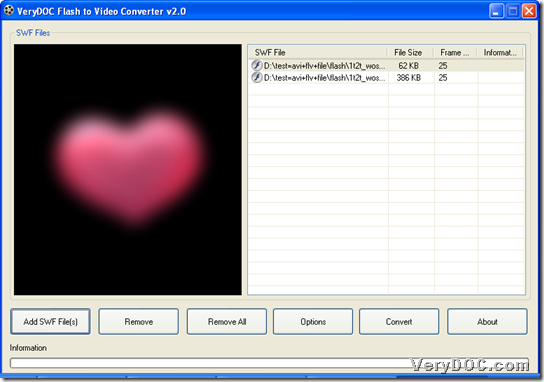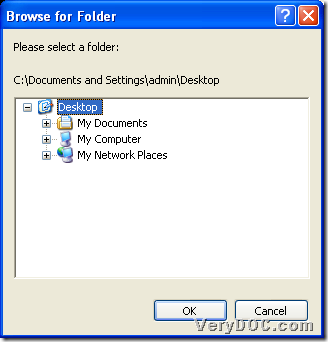It is easy for you to batch convert flash to video of MP4/FLV/AVI with original size through VeryDOC Flash to Video Converter on Windows platforms. More details can be found in the following paragraphs. 🙂
VeryDOC Flash to Video Converter is a GUI tool to help to singly or batch convert flash files to specific properties video of MP4, AVI, FLV, ASF, MPG, etc.. With this GUI tool and Adobe Flash Plug-in, Windows users can edit video size, and of course, original size – flash width and height, can be retained in targeting video file. :)So, for more info about batch converting flash files to original size video, please refer to the followings:
Step1. Download and install
Please download installer of VeryDOC Flash to Video Converter into your computer, and then, you can install trial version software in your computer with setup wizard step by step till the end. 🙂
Step2. Add source flash files
Once installation is complete, trial version software can be opened in the form of GUI interface on screen. And then, to add source flash files, you need to click Add SW File(s) on GUI interface > select right flash files in pop dialog box > click Open directly, and then, you can get selected flash files added with appeared paths in processing table as below:
Step3. Select targeting format and retain original size in advance
Then, one click on Options on GUI interface enables you to set video format with original size:
Click one of video formats on pop list of Output Format, e.g., .flv, then, targeting format is FLV, also, there are other formats for you to select, such as AVI, ASF, MOV, MP4, MPG, etc. as you can see in the following snapshot; and then, to retain original size of flash file in video files, just click radio Original Size directly. 🙂
Step4. Set targeting folder and batch convert flash files to original size video files directly
After one click on OK on Options panel to save setting there, program takes you back on GUI interface again. Then, it’s time to set targeting folder and start conversion:
Click Convert on GUI interface > select right folder as destination folder in pop dialog box > click OK there, and along with successful setting of video files, software starts to batch convert flash files to original size video files instantly and exactly. And after popping window for process disappears, you can find targeting video files in destination folder. 🙂
Are there any questions based on how to batch convert flash files to original size video with GUI interface? If you encounter some, please do not hesitate to leave comments here to tell us. And for full version software, please purchase VeryDOC Flash to Video Converter directly. 🙂