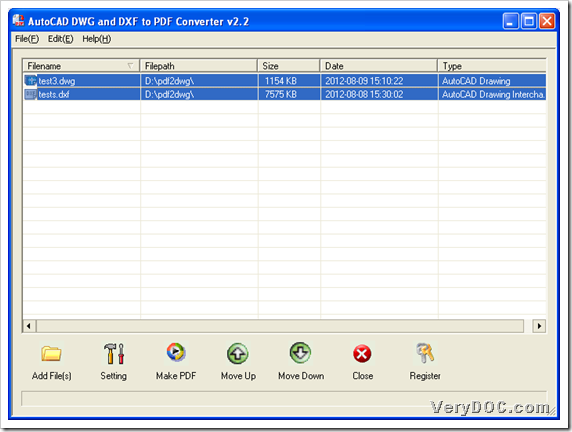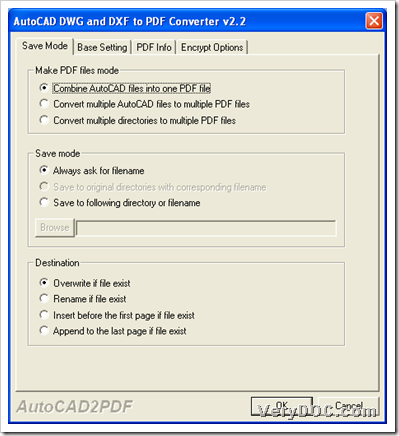It is simple to use VeryDOC DWG to PDF Converter to batch convert DWF/DXF/DWT/DWG to PDF on Windows platforms, and there are details in the following paragraphs.
About VeryDOC DWG to PDF Converter
It helps Windows users produce PDF files singly or in batches from various source AutoCAD files, e.g., DWG, DXF, DWT, DWF. This application allows you to edit PDF files in multiple ways, e.g., PDF information, PDF encryption, etc.. To know more about this software, welcome to log on homepage of VeryDOC DWG to PDF Converter.
About steps to batch convert DWG/DXF/DWT/DWF to PDF
1. Install software
From the following icon, you can get installer of this application in your computer, then you can double click it and follow setup wizard step by step till it is successful to install this application in your computer. So trial version of this utility could be used in following conversion by yourself.
2. Add AutoCAD files
Run this software in your computer so that its GUI interface could be opened on screen, where you can add source AutoCAD files like this:
Click Add File(s) on GUI interface, then select AutoCAD files of DWG, DXF, DWT, DWF in pop dialog box > click Open there, finally, they could be added as paths in processing form of GUI interface like below:
3. Set PDF properties optionally
After adding source files, please click Setting on GUI interface in order to edit PDF properties optionally:
When setting panel is opened on screen, you can optionally:
- Click tab Save Mode, you can make PDF files mode, save mode, destination folder
- Click tab Base Setting, you can set output color of PDF, DPI of PDF, etc..
- Click tab PDF Info, you can edit PDF information, e.g., title, keywords, etc..
- Click tab Encrypt Options, you can directly encrypt PDF files in various ways
After you finish setting on panel like above, please click OK so that program can help you save these settings and take you back to GUI interface.
4. Select targeting folder and batch convert DXF/DWT/DWG/DWF to PDF
On GUI interface, after setting optional properties of PDF files, please click Make PDF > select targeting folder in pop dialog box > click Save there, at last, VeryDOC DWG to PDF Converter helps you batch convert DWT/DXF/DWG/DWF to PDF in Windows systems. And then, you can find that quality of produced PDF files are as good as original AutoCAD files!
Besides batch converting DXF/DWT/DWG/DWF to PDF, VeryDOC DWG to PDF Converter has other advantages, e.g., command line conversion, etc.. To know more about command line conversion, or more about GUI conversion, please keep visiting here. Thank you for your support!