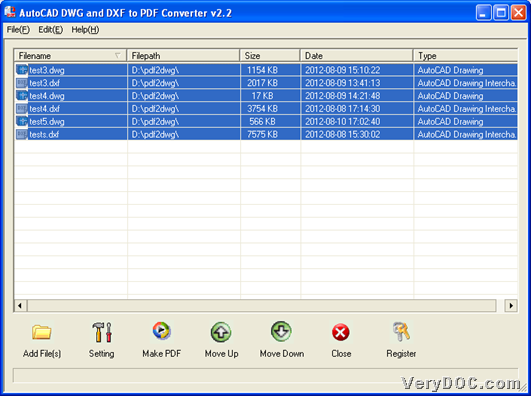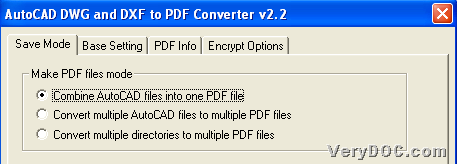If you want to know more about batch converting AutoCAD to PDF and combine PDF files with GUI interface, please do not hesitate to read the following paragraphs.
In this article, our main tool is VeryDOC DWG to PDF Converter, which is a professional application for Windows users to produce PDF files from AutoCAD files, e.g., DXF, DWG, DWF, DWT. Moreover, it supports drag and drop of adding source AutoCAD files, which can bring you more convenience during conversion. In addition, this application is not only a basic converting tool, but also an editing tool, e.g., setting PDF encryption, etc.. To know details about this conversion with PDF combination, please keep reading this article.
Step1. Installation
You need to download installer of VeryDOC DWG to PDF Converter here firstly, then double click this installer in your computer so that you can follow setup wizard to install this software in your computer successfully, and trial version could be used directly in later process by yourself.
Step2. Adding
After installation, please run this software in your computer, and then follow steps below to add source AutoCAD files:
Click Add File(s) on GUI interface > choose source AutoCAD files of supported formats and click Open in pop dialog box, so AutoCAD files are successfully added into processing form on GUI interface, which could be proved by popped directories in that table. And here is relevant snapshot below:
Step3. Setting
After successful adding as above, you need to click Setting on GUI interface so that you can setting PDF combination mode like below:
Click Setting so that its own panel could be popped on screen, where you can:
- click tab Save Mode > click radio Combine AutoCAD files into one PDF file
- click tab Save Mode > click radio Convert multiple directories to multiple PDF files, in case you click File > select Add Directories on pop list > select one folder in pop dialog box > click Ok when adding source AutoCAD files in batches
Here is relevant snapshot below:
Step4. Converting
When all the basic setting like above is finished, please click Make PDF on GUI interface, then, program provides you with last dialog box where you can set destination folder and click Save, finally, VeryDOC DWG to PDF Converter helps you batch convert AutoCAD files to PDF files and combine PDF files into one PDF file.
Here is the end of this article, which is about using VeryDOC DWG to PDF Converter to batch convert AutoCAD files to PDF files and combine PDF files into one PDF file through GUI interface in Windows systems. To know more relevant articles about functions of this application, welcome to keep concentrating here. Thank you for your support!