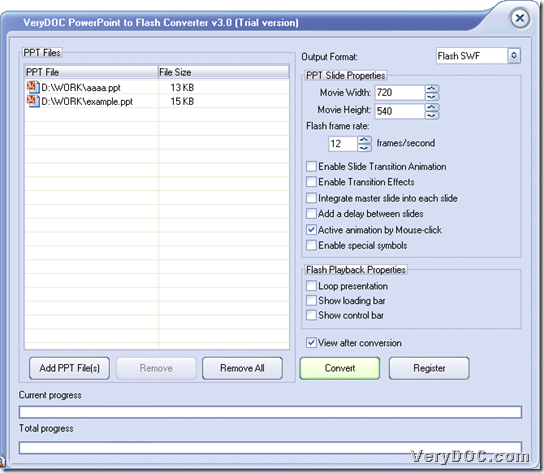In this article, I want to show you how to activate animation by mouse-click during converting PowerPoint to SWF through GUI of VeryDOC PowerPoint to Flash Converter in Windows systems.
Here are steps to use VeryDOC PowerPoint to Flash Converter to activate animation by mouse-click during converting PowerPoint files to SWF files below:
Step1. Install software
Please click following icon to download installer of this software:
Then, please double click this installer and follow setup wizard step by step to install this application in your computer successfully.
Step2. Run software and add PowerPoint files
After software is installed in your computer, please double click shortcut to open its GUI interface on screen directly, then follow steps below to add PowerPoint files:
Click Add PPT File(s) on GUI interface > select PowerPoint files and click open in pop dialog box, then, they could be added into processing table as paths there on GUI interface.
Here is GUI interface with added PowerPoint directories below:
Step3. Activate animation effect, set targeting folder and convert PowerPoint files to SWF files
After adding source PowerPoint files, to activate animation effect, please click check-box Active animation by Mouse-click on GUI interface, then, program could carry out it due to your requirement.
Then, please click Convert on GUI interface so that program offers you another dialog box, and you need to select one folder as targeting folder there, and then, please click OK there so that this application helps you convert PowerPoint files to SWF files with activated animation by mouse-click directly.
Here is the end of description about how to use VeryDOC PowerPoint to Flash Converter to activate animation by mouse-click during converting PowerPoint files to SWF files with GUI interface in Windows systems. If you have any questions here, welcome to drop your comments here. Also, to know more functions about other software here, please keep visiting here. Thank you for your support here.