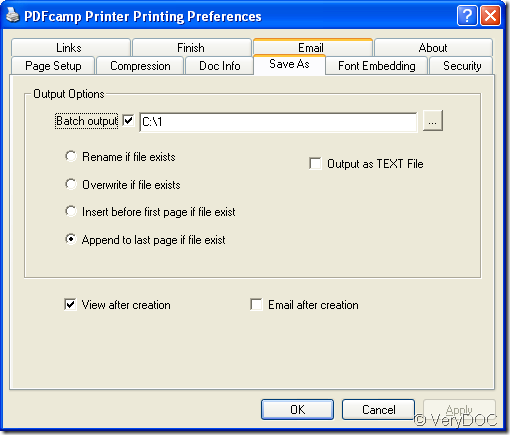VeryDOC PDF Printer is able to create PDF documents in batches. As a virtual printer, it supports to convert any printable documents like MS Office (Word, Excel, PowerPoint, etc.), HTML, OpenOffice, PDF, DWG, JPG, BMP, TIFF, TGA, PNG, etc. to PDF file which can be read on almost any computer and safer than other kind of file formats.
Before using PDF Printer, you need to download it to your computer by clicking here (There are two versions of PDF Printer—32-bit and 64-bit). Then follow the setup wizard to install it and you can choose to set it as the default printer.
To create PDF in batches you need to set the parameters for PDF Printer at first like the steps shown below:
- Click Start—Printers and Faxes to open the window in which you need to right click PDF Printer and choose Printing Performance option in the popup floating item.
- When you see the printer window which contains several tabs, please click Save as tab and you will see the tab like the one shown in Figure 1.
- Please check the option Batch output and input the output location for the batch created PDF documents in the beside edit box or you can click the button
 to browse for an output directory.
to browse for an output directory. - Choose a way for saving output files. There are four options for your choice: Rename if file exists, Overwrite if file exists, Insert before first page if file exist, Append to last page if file exist.
- If you want to view the target file as long as the conversion is over, please check the option View after creation.
- Click OK button.
Figure 1
After the printer settings, please choose all the printable documents that you need to convert and right click them to choose Print option in the popup floating item. Then the created PDF documents will be automatically saved in the specified location that you have set.
So those are all operations to create PDF in batches with PDF Printer. To know more information about this powerful application, please click here to enter the homepage of the product.