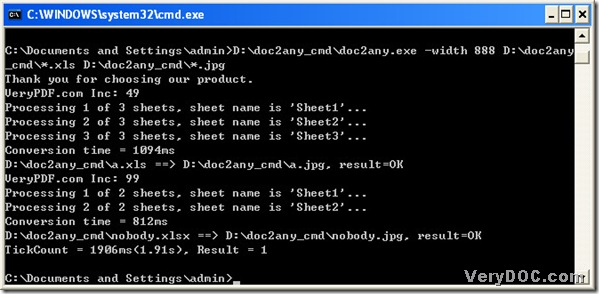Yes, of course. DOC to Any Converter Command Line could not only help you process the single task from Office file types to other popular file types, but also could help you with the batch conversion one time based on that. And for jpg, it is a format of a raster image file, and its file extension is *.jpg. But sometimes, jpeg could be used, too, which is also a raster image file type, in addition, jpg is short for jpeg, so, there is no difference between jpg and jpeg except their names. And if you want to know the method to convert Excel to jpeg in batches with DOC to Any Converter Command Line, please read the following paragraphs.:)
First, the operating environment of DOC to Any Converter Command Line needs to be launched, which is the command prompt window:
click “start”>select “Run”>a dialog box called “Run” could be popup>type “cmd.exe” and click “ok”>the command prompt window could be opened.
And the current directory in the command prompt window is “C:\Documents and Settings\admin>”.
Then, please launch DOC to Any Converter Command Line by the way of typing the path of “doc2any.exe”. After the launch, you can input the parameters to edit the options of jpg files. For example, “-width 888” could be used to edit the width of jpg files, and also for DOC to Any Converter Command Line, there are many parameters for you to input, here is just an example, and to know more of them, you could click this link: https://www.verydoc.com/doc-to-any-options.html. After editing the properties, you can input the path of the source file in order to add the source file, however, to convert the single file, you can totally just input the single path as usual, but this is a batch process, thus, you need to find a way to input one path that represents all of the source files, so, the wildcard character could be used here: please replace the source file name with “*” so that this path could be the representative of all source files, when you input the source path, and likely, when setting the objective format and the destination folder, you can input the targeting path replacing the file name with “*”, and it will guarantee all of the source files could be converted into jpg files one time. Then, please click “enter” to convert Excel to jpg.
And to let you know the exact format, here is the example about the format below:
C:\Documents and Settings\admin>D:\doc2any_cmd\doc2any.exe<space>
-width<space>888<space>D:\doc2any_cmd\*.xls<space>D:\doc2any_cmd\*.jpg<enter>
And after the success of this conversion from Excel to jpeg, jpg files could be generated from each sheet of xls files. And thank you for joining me! 🙂