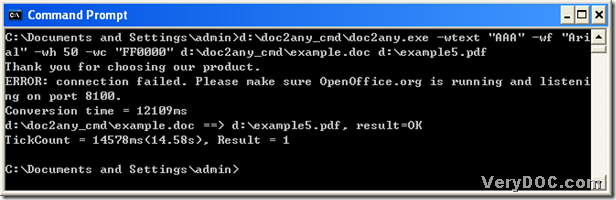If you do not know how to add watermark on PDF during the conversion from Word to PDF, maybe you can refer to the following method with DOC to Any Converter Command Line:
1. Run “cmd.exe”
Running “cmd.exe” can help you open the command prompt window, which is the operating environment of DOC to Any Converter Command Line. To run “cmd.exe” in your computer, please refer to the following:
click “start” –> hit “Run” on start menu –> input “cmd.exe” –> click “OK”
Then, the running environment of DOC to Any Converter Command Line can be opened like below:
2. Convert Word to PDF and add watermark on PDF with command line
In the opened window like above, you can process your task through the steps below one by one:
- launch DOC to Any Converter Command Line
- edit watermark of PDF
- add the source file for this process
- name and save PDF file
- get the production of PDF started
You can input the path of “doc2any.exe” to launch DOC to Any Converter Command Line in command prompt window. Then, click “space”, and continue to edit watermark of PDF with the parameters typed:
- -wtext <string>: set content of watermark
- -wf <string>: edit font type of watermark
- -wh <int>: edit font size of watermark
- -wc <string>: set font color of watermark
Then, after one click on “space”, please type the path of the Word file into command prompt window for adding this file as source file for this process, then click “space”, and type the targeting path for saving PDF file in your computer; at last, please click “enter”, then the production of PDF can be started. Here is the relative picture below:
where -wc "FF0000" is typed to edit font color of PDF as red, where “FF0000” is a hexadecimal character.
And the above is about to convert Word to PDF and add watermark on PDF with DOC to Any Converter Command Line, for trying DOC to Any Converter Command Line, please click this link: https://www.verydoc.com/doc2any_cmd.zip; for any concerns about this process, please leave your comment here; for any questions about parameters used to edit watermark, please go to the homepage of DOC to Any Converter Command Line from this link: https://www.verydoc.com/doc-to-any-options.html.