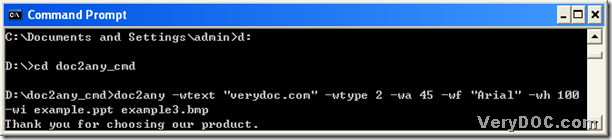In this article, you can know 2 different ways to convert ppt to bmp and add watermark with DOC to Any Converter Command Line, which are very flexible. And you can read the following paragraphs to know more.
After the extracting of the content in the downloaded zip file that is from this link of https://www.verydoc.com/doc2any_cmd.zip to your computer, you need to follow the steps below to open the running environment of DOC to Any Converter Command Line for the next processing on this conversion: click “start” > hit “Run” > type “cmd.exe” > click “OK”, then a window named “command prompt” can be popped on your screen, and this is the operating environment of DOC to Any Converter Command Line in Windows platforms, which is like below:
And in command prompt window like above, you can use 2 different ways to convert ppt to bmp and add watermark on bmp files:
Way1.
Please see the following example firstly:
In the picture above, you need to know the followings:
d:\doc2any_cmd\doc2any.exe is the path of “doc2any.exe” used to launch DOC to Any Converter Command Line; -wtext "verydoc.com" is a parameter to edit content of watermark as “verydoc.com”, which is originally from “-wtext <string>”;
-wtype 2 is a parameter to make watermark appear on footer of bmp page, which can be changed to 0 or 1 to make watermark appear in default location or on header of bmp file; -wa 45 is a parameter to rotate watermark by 45, which is originally from “-wa <int>”; -wf "Arial" is a parameter to edit font of watermark as “Arial”, which can be changed to another font type; -wh 100 is a parameter to set font size of watermark as 100; -wi is a parameter to make watermark italic; d:\doc2any_cmd\example.ppt is the source path of source ppt file typed for adding ppt file for this conversion; d:\doc2any_cmd\example3.bmp is the targeting path for assigning the objective folder for bmp files and name them one time.
At last, one click on “enter” can help you get the production of bmp files easily.
Way2.
However, if you think the paths in command prompt window are too boring, and your source file is in the same folder with “doc2any.exe”, maybe you can try this method to avoid them during the conversion in command prompt window:
The picture above is about another method to process this task with DOC to Any Converter Command Line. And you need to know the followings:
- d: is typed for entering D disc with one click on “enter”, for in this example, d disc contains the program of “doc2any.exe”
- cd is typed for changing the current directory
- doc2any_cmd is typed for entering folder “doc2any_cmd” containing “doc2any.exe” with one click on “enter”
- doc2any is the name of “doc2any.exe” typed for using DOC to Any Converter Command Line
- example.ppt stands for the source ppt file located in folder “doc2any_cmd” typed for adding this file for this process
- example3.bmp represents the bmp files that can be produced from ppt file, which is typed for saving the targeting bmp files
After you follow the above to fulfill the command line like above, please click “enter”, then your bmp files can be produced within several seconds.
Besides the parameters used in the process to convert ppt to bmp and add watermark on bmp, there are many parameters which can be used to edit watermark. You can visit the homepage of DOC to Any Converter Command Line to get them via this link: https://www.verydoc.com/doc-to-any-options.html.