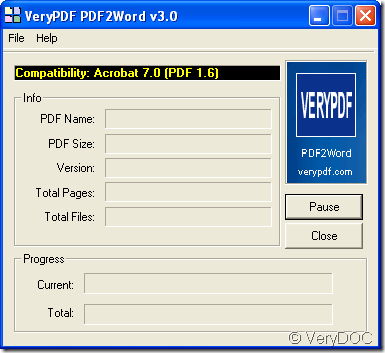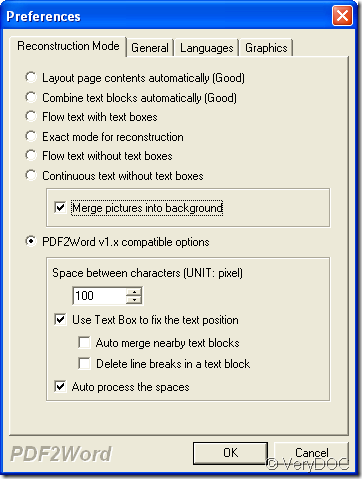If you want to convert PDF to Word document with easy method, maybe you can have a try of the product of VeryDOC—PDF to Word Converter which has the ability to convert PDF document to Word (DOC, DOCX) and RTF file in a short time with some mouse clicks.
PDF to Word Converter can be used to retain the original document layout when create a new Word document with six kinds of reconstruction modes. To use this smart application, you need to click here to download the tool at first. Then double the installer and follow the setup wizard to install the program on your computer.
To open PDF to Word Converter, you can double click its application icon or open it through the Start menu. Then opened application interface is shown like the one in Figure 1. Then you can control the program like the steps illustrated below.
Figure 1
1. Add PDF file
There are several ways to add PDF document into PDF to Word Converter. The first way is to click File—Open menu to open file picker window and choose the file that you need. The second way is to use the shortcut key Ctrl+ F to open the file picker window. The third way is to directly drag and drop PDF document to be converted into the program.
2. Set parameters for the converter
Please click File—Preferences to open the Preferences window in which you can set different parameters for the converter. Please see the window which contains several tabs in Figure 2. In Reconstruction Mode tab, you can choose any one of the method to retain original layouts for creating Word document. In General tab, you can set page range for the converted PDF file. In Language tab, you can choose the language as Auto or English. In Graphics tab, you can choose to remove images or graphic from original PDF document.
Figure 2
3. Save target file
If you have successfully added PDF file and set parameters, when you click OK button in Preferences window, the window for saving target file will popup itself, in which you can specify the output location and input the new name for target file.
When you enter the homepage of PDF to Word Converter you will see more detailed introduction about it. If you have any questions about PDF to Word Converter or have any good ideas to us, welcome to leave your messages.