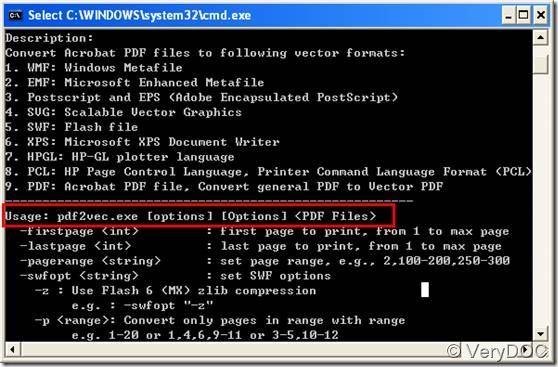To convert PDF to flash, you can try VeryDOC PDF to Vector Converter, which is designed to help developers, or the users who plan to be developers to convert PDF files to other scalable vector graphics formats, such as EMF, WMF, EPS, Postscript (PS), SWF (Flash), and PCL. It can also be used in servers. This application can be accessed to via any programming or scripting languages, such as C/C++, C#, Visual Basic, Delphi, PHP, and ASP.
You can start on downloading this software application from the webpage of VeryDOC PDF to Vector Converter. After that, decompress the file. Then, please do as follows:
1. Open a command prompt interface
If you are a Windows XP user, you can do as follows: open the Start menu,> click Run, >type cmd in the Run dialog box, > and then press Enter.
2. View the usage and options
In the command prompt interface, type the directory and file name of the executable file of the SOFTWARE. For example, if you have put the installation folder decompressed from the ZIP file on disk C, you can type the following command line, C:\pdf2vec_cmd\pdf2vec.exe, on the command prompt interface, and press Enter. Then the instruction of this tool is displayed on the command prompt interface. As you can see in the illustration, the usage is marked by a red rectangle.
3. Type a command line and press Enter
The following is the usage of VeryDOC PDF to Vector Converter. Please base on the usage and type a command line to convert PDF to Flash.
- Usage: pdf2vec.exe [options] [Options] <PDF Files>
The following are some options:
- -firstpage <int> : first page to print, from 1 to max page
- -lastpage <int> : last page to print, from 1 to max page
- -pagerange <string> : set page range, e.g., 2,100-200,250-300
- -pv2rnolinks : disable hyperlinks during conversion
Examples:
- C:\pdf2vec_cmd\pdf2vec.exe D:\in.pdf -firstpage 2 -lastpage 10 C:\out.swf
- C:\pdf2vec_cmd\pdf2vec.exe D:\in.pdf -pagerange 250-300 C:\out.swf
- C:\pdf2vec_cmd\pdf2vec.exe D:\in.pdf -pv2rnolinks C:\out.swf
- C:\pdf2vec_cmd\pdf2vec.exe D:\*.pdf -pv2rnolinks C:\*.swf
The first three examples can help you convert a PDF to a flash. To convert multiple PDF to flash files, you can use the wildcard *. The last example is for batch conversion. Please don’t forget to press Enter after type a command line.
Thanks for reading. Hope this article can help you quickly convert your PDF to flash via VeryDOC PDF to Vector Converter.