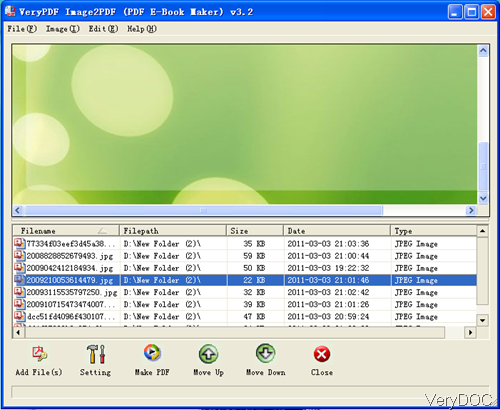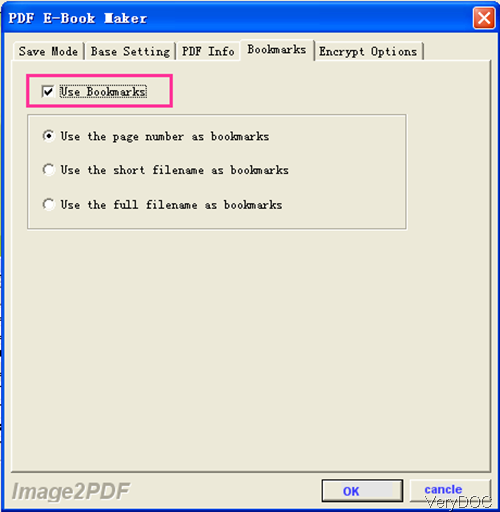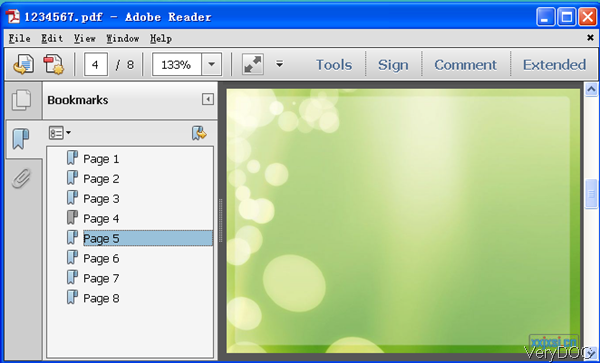VeryDOC Image to PDF Converter can be used to convert image to PDF in batch by easy software interface. Meanwhile it allows you to use page number as bookmark. There are others options like use filename as bookmark and etc. When the conversion finishes, if you need to set open password and owner password to protect the output PDF, this software also can make it. If you are in need of converting image to PDF, please follow my steps to run conversion.
Step 1. Download Image to PDF Converter
- This software is Window application so if you are Mac user, please download the Mac version, it can work both on 32-bit and 64-bit. Once the downloading finishes, please install it by double clicking the exe file and follow installation message.
- When installation finishes, please double click the short-cut icon to launch this software.
- This software is standalone, so during the conversion, you do not need to install any other third part software like Adobe.
Step 2. Convert image to PDF and set option of bookmark
- The following snapshot is from the software interface. Please add image files by clicking button Add Files or you can drag files from its containing folder to software interface. All the detail information will be shown on the software interface. Simply click one of them, then it will be shown on the preview Window.
- Please click Setting button to set bookmark by page number. The following snapshot is from setting menu option. As there are five menu options, please go to Bookmarks option, which look likes the following snapshot. Please click option Use Bookmarks then the options below it will go to fresh. Please choose the proper one according to your need. If you need to use page number as bookmarks, please choose the first one.
- If you need to set password for the output PDF file, please go to Encrypt Option tab. Here you can set owner password, open password in two levels: 48 or 128-bit.
- When you need to set other options, please go to corresponding tabs.
- When you finish setting, please click button OK to back to the main interface. Click button Start to run the conversion. A few seconds later, the converted PDF file will show up in the specified output folder.
Now let us check the conversion effect from the following snapshot. During the using, if you have any question, please contact us as soon as possible.