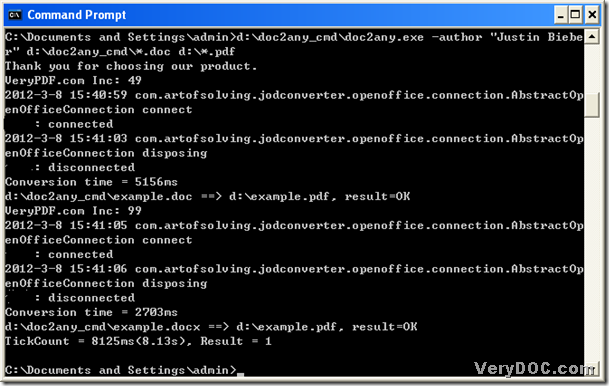With DOC to Any Converter Command Line, in Windows platforms, you can easily realize the conversion from doc to pdf and editing pdf author singly and in batches. You can follow the steps below to process your own task in your computer:
Step1. After you download a zip file from this link: https://www.verydoc.com/doc2any_cmd.zip, please extract the content to your computer, then you can use DOC to Any Converter Command Line directly.
Step2. Run “cmd.exe” to start the operating environment of DOC to Any Converter Command Line
To run “cmd.exe”, please click “start” on your screen, then you can get a start menu, and in this menu, please hit “Run” to open dialog box of “Run”, then you should input “cmd.exe” or “cmd” in dialog box, finally, please click “ok” in dialog box, then the command prompt window can be popped out, which is the operating environment of DOC to Any Converter Command Line. And the following picture is about this command prompt window:
Step3. Start to use DOC to Any Converter Command Line and finish the basic preparation for this process of doc to pdf with specific pdf author
To start DOC to Any Converter Command Line, you can type the path of ‘doc2any.exe’ at current directory in command prompt window, then click “space” in order to give a ending signal on this command; then you need to get the prepared work done, which is as follows:
- set author of pdf with the parameter “-author <string>” inputted, where “<string>” should be a real string there, then use one click on “space” to get an end on this typing
- add the doc file for this process by the way of typing its path into command prompt window, and then please click “space”
- save and name pdf file through inputting the targeting path, which can also help you name this pdf file
After all the prepared work is finished in command prompt window, please process this task with one click on “enter” button in command prompt window. Then, you can get your pdf file in destination folder.
Here is an example below in command prompt window:
If you want to convert all doc files in folder “doc2any_cmd” to pdf files in batches, based on the example above, you can make “*” as filenames in source and targeting path, which can lead to the uniform paths accordingly. You can get more information from the following example:
Anyway, you can log on the website of DOC to Any Converter Command Line to get more parameters from this link: https://www.verydoc.com/doc-to-any-options.html, by the way, there you can not only find more info of DOC to Any Converter Command Line, but also can get other conversions besides this one, which is from doc to pdf with specific pdf author singly and in batches.