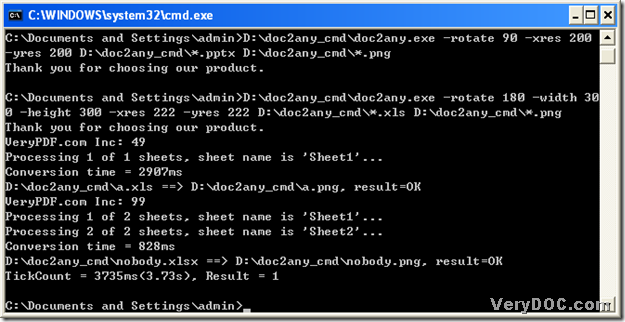To convert xls to png in batches, I know there is one way to reach that---to use DOC to Any Converter Command Line. DOC to Any Converter Command Line could not only help you process the single conversion, but also could help you process the batch conversion, mainly based on converting MS Office documents to any popular file types. And also, it could help you edit the properties of the targeting files one time. Thus, interested in the conversion from xls to png in batches, please read the following paragraphs :).
First, please install DOC to Any Converter Command Line in your pc, and here is the download link: https://www.verydoc.com/doc2any_cmd.zip, click it, you will get DOC to Any Converter Command Line right now, if you want! Then, unzip the program to your computer, and double-click the program of “doc2any.exe”, later, DOC to Any Converter Command Line could be totally yours with its installation in your pc!
Second, please open the operating environment of DOC to Any Converter Command Line, the steps are as follows:
click “Windows+R”, a dialog box of “Run” could be popup, then input “cmd” in the dialog box, and click “ok” , then the command prompt window could be popped out on the screen of pc.
And then, run DOC to Any Converter Command Line in the command prompt window, please drag and drop the program of “doc2any.exe” into the command prompt window, or just input the path of “doc2any.exe”. And then, you could input the parameters in order to edit the properties of the targeting file, and the standard form of the parameters when you use DOC to Any Converter Command Line is as below:
:)the path of “doc2any.exe”<space>the parameters<space>the path of the source file:)
And also DOC to Any Converter Command Line could help users edit more properties with more properties, depending on the targeting file types. 🙂 Thus, in this article, I can give you some of them, cause maybe you can use some of them:), and here are some parameters below:
-rotate <int> : Rotate pages, 90, 180, 270
-xres <int> : Set X resolution to image file
-yres <int> : Set Y resolution to image file
-width<int> : set the width of page
-height<int> : set the height of page
-bitcount <int> : Set color depth for image conversion
And then you need to prepare to input the source path to add the source file. For this conversion is a batch process, thus, if you want to process it one time, you need to use the wildcard character “*”, all you need to do is to replace all of the file names with it, no matter it is the source path or the targeting path. And another action you need to take is to move or copy all of the source files you want to process in one folder,and after these prepared work, just input the source path and the targeting path with the wildcard character. and then click “enter” to convert xls files to png files.
By now, this is the end of converting xls to png in batches with DOC to Any Converter Command Line. And to know more about this dreaming converter and more parameters, please click this link: https://www.verydoc.com/doc-to-any-options.html, and to get this converting tool right now, please click the following link https://www.verydoc.com/doc2any_cmd.zip 🙂