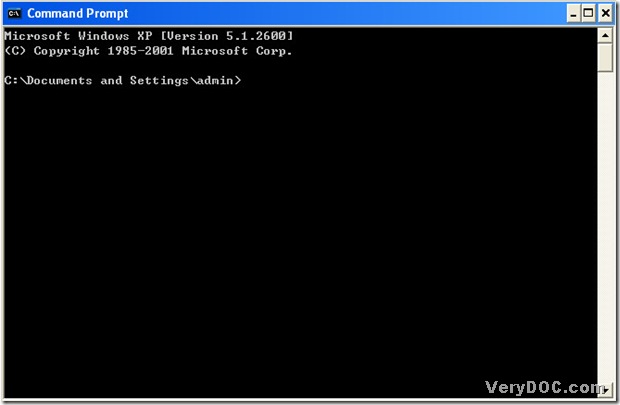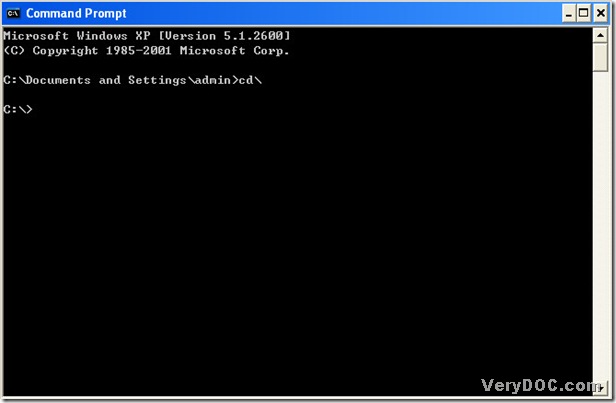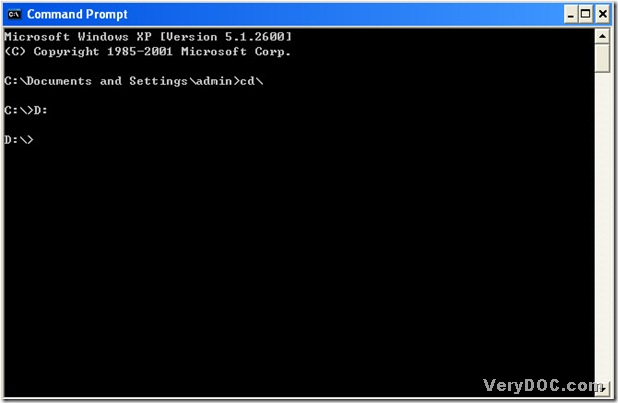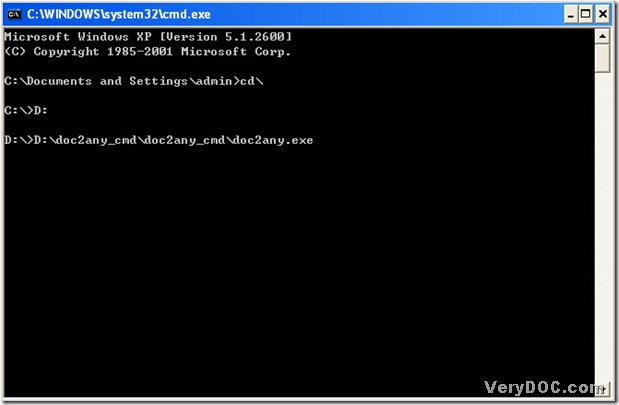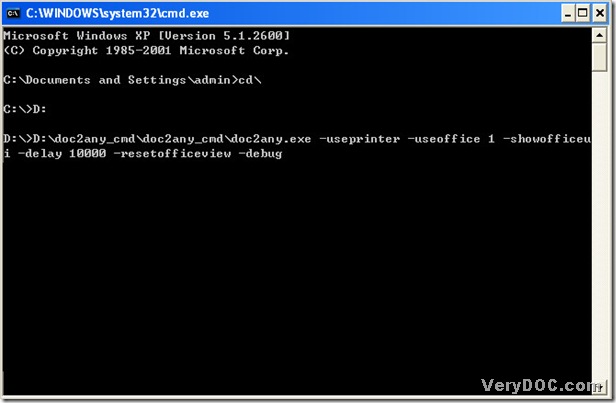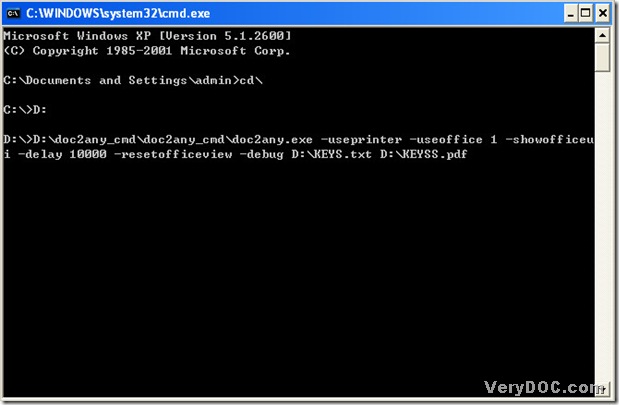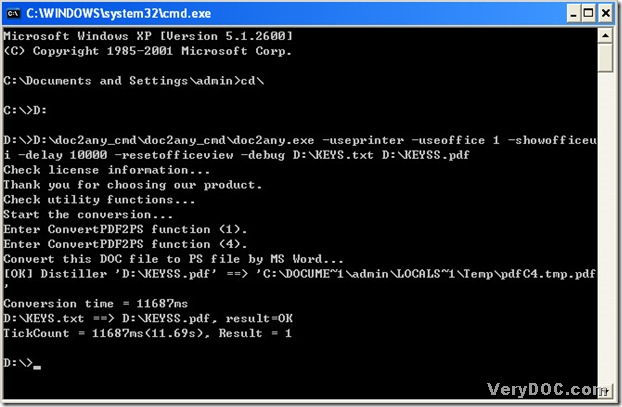TXT means Plain Text File, which is a standard text document that contains unformatted text. TXT could be recognized by any text editing or word processing program, which can also be processed by most other software programs. TXT file extension is ".txt", which was created by Notepad for Windows and by TextEdit for Mac OS X when document formatting is removed.
After the brief introduction of txt format, let’s get straight to the point, which is the method to convert txt to pdf. To convert txt to pdf, we might need to use DOC to Any Converter Command Line, which is a converting tool based in MS-DOS system, users could use command lines to convert files and to set up parameters of pdf. Here are the details of converting txt to pdf that is an example with DOC to Any Converter Command Line.
1. Open MS-DOS system:
click [start] to select [Run] on start menu, and input [cmd], then click [ok] in the dialog box.
2. Be back to root directory of MS-DOS system:
input [cd\], and click [enter];
3. Access to directory of hard disk which contains doc2any.exe:
here is an example offered you to refer to:
input [D:] and click [enter];
(D is a sign that represent disk (D), where doc2any.exe is installed.)
4. This step is to let program run DOC to Any Converter Command Line:
input the path of ‘doc2any.exe’, then click [space];
5. Before preparing source file and targeting folder, users might need to parameters that determine pdf file pattern, format etc., you could refer to the following command lines below:
input command lines of parameters, then click [space].
- -useprinter: Convert txt to pdf via virtual printer;
- -useoffice 1: Use MS Office to convert rtf to pdf;
- -showofficeui : Show Office Windows during conversion;
- -delay 10000 : Delay 10000 milliseconds before conversion;
- -debug : Print log message on screen;
D:\>D:\doc2any_cmd\doc2any_cmd\doc2any.exe -useprinter -useoffice 1 -showofficeui -delay 10000 -resetofficeview –debug
6. Prepare source file and targeting file for the conversion of txt to pdf:
input txt path, then click [space];
input targeting folder path and click [\], then input pdf name and ‘.pdf’.
7. Process this conversion of txt to pdf:
click [enter], then DOC to Any Converter Commnand Line could convert txt to pdf in MS-DOS system.
Txt window could be shown during conversion, and 10000 milliseconds will be delayed before conversion, then log message will be printed on screen. Here is the final figure of finishing the conversion of txt to pdf below:
To know more about DOC to Any Converter Command Line, please visit this webpage: https://www.verydoc.com/doc-to-any-options.html.