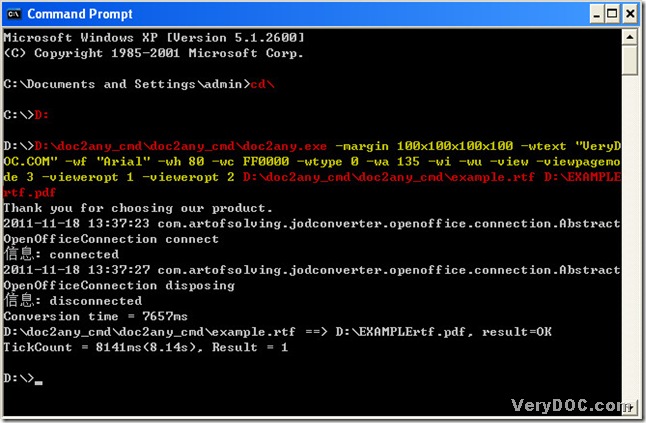RTF stands for Rich Text Format File. RTF is a common text file format that supports "rich text" may include several types of text formatting, such as bold type, italics, different fonts and font sizes, custom tab settings, etc. RTF may also support images saved within the text file.
How to convert rtf to pdf and set up parameters of pdf quickly? Here I get a solution----DOC to Any Converter Command Line, which could help you convert rtf to pdf and set up parameters of pdf so easily and quickly. Here is the method to convert rtf to pdf with DOC to Any Converter Command Line.
1. Run MS-DOS system: click [start] button>select [Run]>input [cmd]>click [ok], then MS-DOS could be opened.
2. Input [cd\]>click [enter] in order to go back root directory.
C:\Documents and Settings\admin>cd\
3. For accessing to directory of hard disk which contains doc2any.exe, here I need to input [D:]>click [enter]. If your doc2any.exe is located on disk (E), you could input [E:] and click [enter] likely.
C:\>D:
4. Input the path of ‘doc2any.exe’ into MS-DOS system>click [space] to run DOC to Any Converter Command Line in MS-DOS system.
D:\>D:\doc2any_cmd\doc2any.exe
5. To set up parameters of pdf, please input command lines as this example below:
input [-margin 100x100x100x100 -wtext "VeryDOC.COM" -wf "Arial" -wh 80 -wc FF0000 -wtype 0 -wa 135 -wi –wu –view -viewpagemode 3 -vieweropt 1 –vieweropt 2]>click [space].
D:\>D:\doc2any_cmd\doc2any_cmd\doc2any.exe -margin 100x100x100x100 -wtext "VeryDOC.COM" -wf "Arial" -wh 80 -wc FF0000 -wtype 0 -wa 135 -wi –wu –view -viewpagemode 3 -vieweropt 1 –vieweropt 2
- ‘-margin 100x100x100x100’ is to set margin of pdf;
- ‘-wtext "VeryDOC.COM" -wf "Arial" -wh 80 -wc FF0000 -wtype 0 -wa 135 -wi –wu’ represent that [VeryDOC.COM] is watermark of pdf, which contains red color(-wc FF0000) format, arial font(-wf "Arial"), normal state of watermark(-wtype 0), angle of pdf:135(-wa 135 ), italic pattern of font(-wi ) and underline format(–wu );
- ‘–view -viewpagemode 3 -vieweropt 1 –vieweropt 2’ represent that pdf could be preview after the conversion(–view), opening the document in full-screen mode(-viewpagemode 3), hiding toolbar(-vieweropt 1) and hiding menubar(hiding menubar) of PDF viewer
6. Input rtf path>click [space]>input targeting folder path>click [\]>input pdf name and ‘.pdf’.
D:\>D:\doc2any_cmd\doc2any_cmd\doc2any.exe -margin 100x100x100x100 -wtext "VeryDOC.COM" -wf "Arial" -wh 80 -wc FF0000 -wtype 0 -wa 135 -wi –wu –view -viewpagemode 3 -vieweropt 1 –vieweropt 2 D:\doc2any_cmd\doc2any_cmd\example.rtf D:\EXAMPLErtf.pdf
7. Click [enter] to let DOC to Any Converter Command Line process the conversion of rtf to pdf, and you will see a pdf viewer without tool bar and menu bar etc..
You might refer to the following picture to understand steps better:
More info of DOC to Any Converter Command Line, please visit this webpage: https://www.verydoc.com/doc-to-any-options.html.
Thank you for rectifying this article.