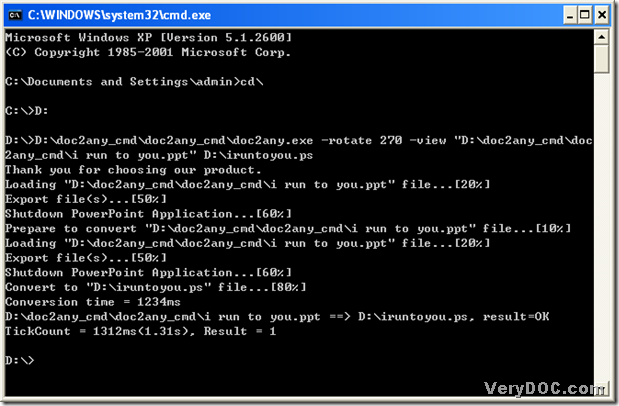What is PostScript?
PostScript is a page description language (PDL) developed by Adobe. In essence, it is a programming language for describing how a page is to be printed or displayed. Examples of other PDLs include Envoy, PDF, and PCL. PostScript consists of functions for describing and positioning lines, shapes, fills, and other graphical elements, and for placing and formatting text. Postscript files often have the file extension .ps or .eps. Postscript files are vector image files, so postscript content can be scaled effectively to any size. For example, a postcard-sized postscript file could be expanded to the size of a billboard without any loss in quality.
DOC to Any Converter Command Line could offer users a perfect answer to convert ppt to postscript. Here is the way to convert ppt to postscript below:
1. For DOC to Any Converter Command Line work in MS-DOS system, so first, please run cmd.exe, there are 2 methods to choose:
- click [start] button-> select [Run] on start menu to get a dialog box of ‘Run’, then input [cmd] and click [ok] in that dialog box, finally, you will open MS-DOS system as a dialog box of ‘cmd.exe’;
- use hotkey [Windows+R] button by click them together-> input [cmd]-> click [ok] button of dialog box, then MS-DOS system could be opened.
2. Input [cd\] in the dialog box, then click [enter] button of keyboard to jump to root directory.
3. Before use DOC to Any Converter Command Line, please access to the disk of doc2any.exe:
for example, if doc2any.exe is located on disk (D), input [D:], then click [enter] button, then program could lead users to D directory.
4. Start DOC to Any Converter Command Line, there are 2 ways:
- drag [doc2any.exe] into the dialog box, then click [space] button in order to keep typing command lines later;
- input the path of [doc2any.exe] and click [space] button to be continued.
5. Please input the parameters if you need to set up postscript file format:
for instance, input [-rotate 270 –view] and click [space] button. [-rotate] is to rotate angle of ps; [-view] is to preview ps file after the conversion.
If you are familiar with command lines, there are many parameters for you to choose after you register DOC to Any Converter Command Line. Below are the parameters I could offer you, which you might use if you need:
- -xres <int> : Set X resolution to image file
-yres <int> : Set Y resolution to image file - -width <int> : Set page width to PDF or image file
-height <int> : Set page height to PDF or image file - -wtext <string> : Watermark text on printed document
-wtext does support following dynamic values:
%PageCount%, %PageNumber%, %PageCountRoman%, %PageCountRoman2%,
%PageNumberRoman%, %PageNumberRoman2%, %Author%, %Keywords%,
%Subject%, %Title%, %Filename%, %Date%, %Time%
6. Prepare source file and targeting path for the conversion of ppt to postscript, there are 2 ways:
- input source file path-> click [space] ,then input targeting path.
- drag souce file into dialog box-> click [space], then drag targeting folder into dialog box, and input [\], at last, input the created file name with [.ps].
7. To process this task of converting ppt to postscript, please click [enter] button of keyboard, then DOC to Any Converter Command Line could process this task quickly. After you get ‘Result=1’, then your postscript file could be added into your destination folder, and it could be previewed automatically. Below is the related picture, which you may refer to:
To download DOC to Any Converter Command Line, please click this link: https://www.verydoc.com/doc2any_cmd.zip; to know more of DOC to Any Converter Command Line, please visit its main page on the internet via clicking this link: https://www.verydoc.com/doc-to-any-options.html.