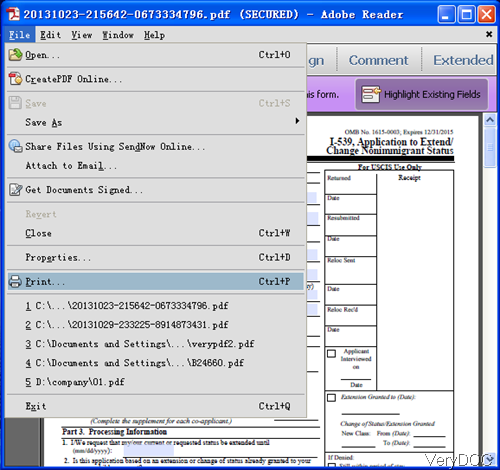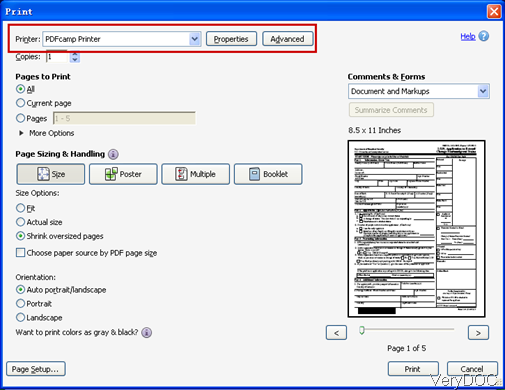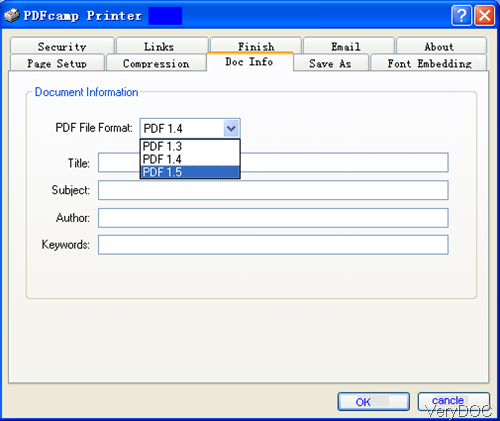In this article, I will show you one method of changing PDF version by virtual printer VeryDOC PDFcamp Pro Printer. It is a powerful Windows-based virtual printer with the ability to convert any type of printable document. Meanwhile it allows you to change PDF version easily. By it, you can also define page size, set resolution, edit PDF description, encrypt PDF document, etc. Please check more information of this software on homepage, in the following part, I will show you how to use this software.
Step 1. Install PDFcamp Pro Printer
- Please note this virtual printer is 32-bit version, if your computer is 64-bit version, this software is not available for you.
- This software is Windows based, when downloading finishes, there will be an exe file. Please install this software by double clicking the exe and following installation message.
- When installation finishes, there is no icon of this software on desktop. Please launch this software going to printer list.
Step 2. Print PDF to virtual printer.
- When changing PDF version, please open PDF file and then go to File—> Print to find the virtual printer. Please check detail steps from the following snapshot.
- After clicking Print then you will enter the menu option like the following snapshot. Please click arrow of choosing printer to set virtual printer as PDFcamp Printer.
- There is a button Properties next to it. Click it then you enter menu options like the following snapshot.
- There are many tabs of this software. So you can define page size, set resolution, edit PDF description, encrypt PDF document, etc. When we need to change PDF version, please go to tab of Doc Info then you will see menu options like the above snapshot.
- Here you can also set title, subject, author and keyword information.
- There are three PDF versions available for you to choose like PDF 1.3, PDF 1.4 and PDF 1.5.
- When you finish setting, please click button OK to back to the main interface.
- Meanwhile the printing process for changing PDF version will be launched too.
- A few seconds later, you will be reminded to save the converted PDF file to a folder.
- Up to now the process of changing PDF version has been finishes.
By this virtual printer, we can change PDF version easily. During the using, if you have any question, please contact us as soon as possible.