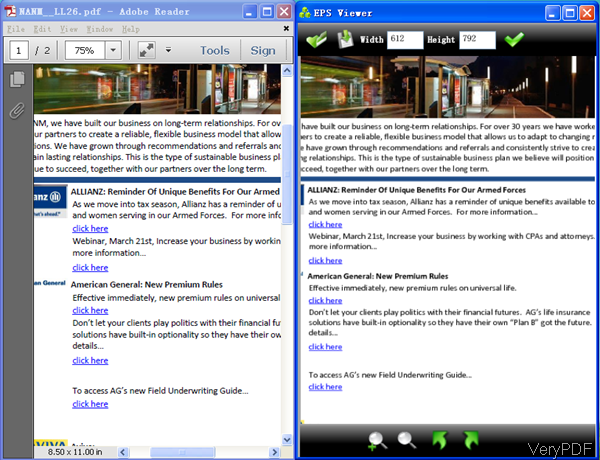VeryDOC PDF to EPS Command Line Converter can be used to convert PDF to EPS in batch by command line. It also was developed with functions correspondings to PDF to EPS based on full understanding of EPS file formats. Meanwhile this software also be used to convert PDF to other vector image formats like SVG, Postscript (PS), EPS, SWF (Flash), XPS, HPGL, PCL etc.In the following part, I will take some examples to show you how does this software works.
What EPS can be used for?
EPS is short for Encapsulated Post Script, which is usually used by artists and graphic designers with specific equipment configurations. When you use Adobe Illustrator and Adobe Photoshop software (or some other vector- and dot-based drawing programs like Corel Draw, you will be very familiar with this file format. When you do printing job and you didn't have a postscript printer, you could import EPS into Photoshop and print them out to your non-postscript laser printer.
First, Download and Install
- Download PDF to EPS Converter to your computer. Once downloading finishes, there will be an zip file in the downloaded folder.
- Please extract it to some folder and then you can check the elements in the extracted folder.
Second, Convert PDF to EPS
Before run the conversion, you’d better read the website and readme.txt carefully then you can master this tool fast and professionally. Then you can do the conversion following the usage and examples.
Usage: pdf2vec.exe [options] [Options] <PDF Files>
- When you need to convert single PDF to EPS, simple call it like the following template.
pdf2vec.exe C:\in.pdf C:\out.eps - When you need to scale the output EPS file to some degree, please refer to the following command line.
pdf2vec.exe -scale 50 C:\in.pdf C:\out.eps - When you need to specify color or monochrome to printer, please refer to the following command line.
pdf2vec.exe -color 1 C:\in.pdf C:\out.eps - When you need to convert password protected PDF file to EPS, please refer to the following command line.
pdf2vec.exe –pv2rupw xxxx -pv2ropw xxx C:\in.pdf C:\out.eps - When you need to only extract one or a few pages from PDF file and then convert it to EPS file, please refer to the following command line.
pdf2vec.exe -swfopt "-p 2 -j 75" C:\in.pdf C:\out.eps
-scale <int>: specify the factor by which the printed output is to be scaled, The apparent page size is scaled from the physical page size by a factor of scale/100.
-color <int> : specify color or monochrome to printer,
1 : monochrome
2 : color
-pv2ropw <string> : owner password (for encrypted files)
-pv2rupw <string> : user password (for encrypted files)
Please check more parameters and examples in the readme.txt. During the using, if you have any question, please contact us as soon as possible. Now let us check the conversion effect from the following snapshot.